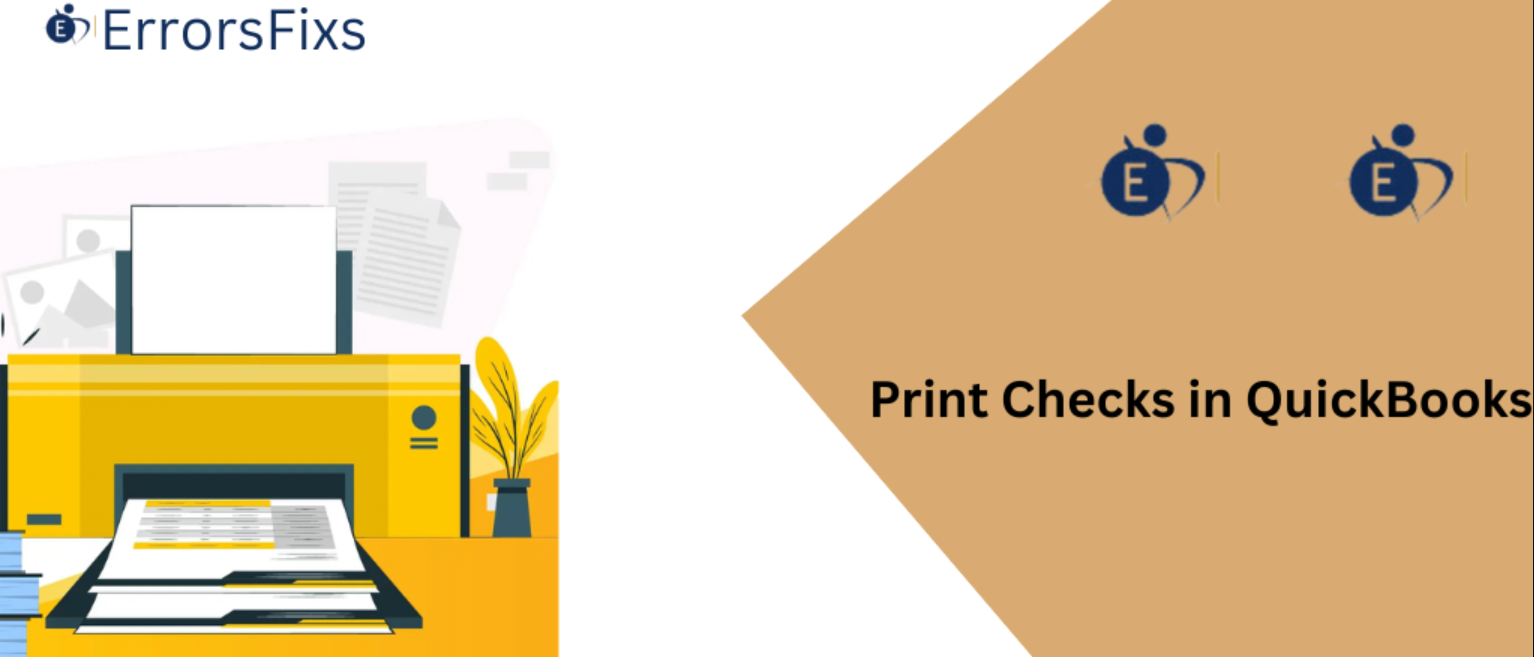
Effective financial management is essential to every business's smooth running. Issuing and monitoring payments is a crucial responsibility in financial management. QuickBooks, a well-known accounting program, provides a simple fix for issues with its check printing function. This tutorial offers a thorough rundown of the QuickBooks check printing process, enabling your company to handle payments effectively and keep correct accounting records.
Why Use QuickBooks for Printing Checks?
QuickBooks is designed to simplify accounting tasks for businesses of all sizes. By using QuickBooks for printing checks, you can benefit from:
Accuracy: Reduces the risk of manual errors in writing checks.
Time-Saving: Speeds up the process of check issuance.
Integration: Integrates with your existing accounting data for seamless financial management.
Record Keeping: Automatically updates your records, ensuring accurate financial tracking.
Getting Started with Check Printing in QuickBooks
Before you can print checks in QuickBooks, there are a few initial steps to set up the system:
1. Setting Up Your Bank Account
First, ensure that your bank account is properly set up in QuickBooks:
Navigate to the Banking menu and select Use Register.
Choose the bank account you wish to use for check printing.
Click on OK.
2. Ordering Checks
Ensure you have compatible check papers. QuickBooks supports several types of checks, such as voucher checks, standard checks, and wallet checks. You can order checks directly from Intuit or other vendors that offer QuickBooks-compatible check paper.
3. Configuring Check Printing Preferences
Set your check printing preferences to align with your check stock:
Go to Edit in the menu bar, then select Preferences.
Choose Checking from the list.
Click on the Company Preferences tab.
Select the type of checks you have (voucher, standard, etc.).
Writing Checks in QuickBooks
To write a check in QuickBooks, follow these steps:
Access the Check Writing Feature:
From the Banking menu, select Write Checks.
Enter Check Details:
Choose the bank account from which the check will be issued.
Enter the payee's name in the Pay to the Order of field.
Fill in the check amount.
Specify the date of the check.
Enter a memo if needed for reference purposes.
Distribute the Expense:
Allocate the check amount to the appropriate account(s) under the Expenses tab.
For example, if the check is for office supplies, allocate it to the Office Supplies expense account.
Save the Check:
Once all details are entered, click Save & Close to save the check and return to the main screen.
Alternatively, click Save & New to save the check and open a new check writing window.
Printing Checks in QuickBooks
After writing the checks, follow these steps to print them:
Access the Print Checks Feature:
Navigate to the File menu, select Print Forms, and then Checks.
Select Checks to Print:
A list of checks awaiting printing will appear.
Select the checks you wish to print by checking the boxes next to them.
Set Printer and Check Settings:
Ensure your printer is properly connected and configured.
Verify that the correct check style is selected (voucher, standard, etc.).
Load your check stock into the printer.
Print the Checks:
Click OK to proceed with printing.
Follow any additional prompts from QuickBooks or your printer to complete the printing process.
Post-Printing Actions
Once you have printed your checks, it’s important to take a few additional steps:
1. Verify Printed Checks
Check the printed checks for accuracy.
Ensure all details, such as payee name, amount, and date, are correct.
Confirm that the checks are legible and properly aligned.
2. Update Check Register
QuickBooks automatically updates your check register after printing.
Verify that the check register reflects the newly printed checks accurately.
3. Void or Reprint Checks
If a check is printed incorrectly, you may need to void and reprint it.
To void a check, locate it in the check register, right-click, and select
Void Check.To reprint, follow the same steps as initial printing, ensuring the corrected details are entered.
Tips for Efficient Check Printing
1. Regularly Update QuickBooks
Ensure your QuickBooks software is up-to-date to benefit from the latest features and improvements.
Regular updates help maintain compatibility with new check formats and printing requirements.
2. Maintain Adequate Check Stock
Keep a sufficient supply of check paper to avoid delays in issuing payments.
Monitor your check stock levels and reorder before they run out.
3. Use Pre-Printed Checks
Pre-printed checks can save time by having your business information, logo, and bank details already printed.
This reduces the amount of information you need to enter manually for each check.
4. Backup Financial Data
Regularly backup your QuickBooks data to prevent loss of financial records.
Use both local and cloud backups for added security.
Troubleshooting Common Issues
1. Printer Problems
Ensure your printer drivers are updated.
Check printer connections and settings.
Run a test print to verify the printer is functioning correctly.
2. Alignment Issues
Use the print alignment tool in QuickBooks to adjust the print position.
Make small adjustments and print test pages until the alignment is correct.
3. Software Glitches
Restart QuickBooks and your computer to resolve temporary glitches.
Contact QuickBooks support if issues persist.
Conclusion
Printing checks in QuickBooks streamlines the payment process, enhances accuracy, and saves time for businesses. By following the steps outlined in this guide, you can efficiently manage your check printing tasks and maintain precise financial records. Regular updates, adequate check stock maintenance, and proper setup are key to ensuring a smooth check printing experience. Embrace the convenience and reliability of QuickBooks to keep your financial operations running smoothly.
Visit us : https://www.errorsfixs.com/print-checks-in-quickbook/

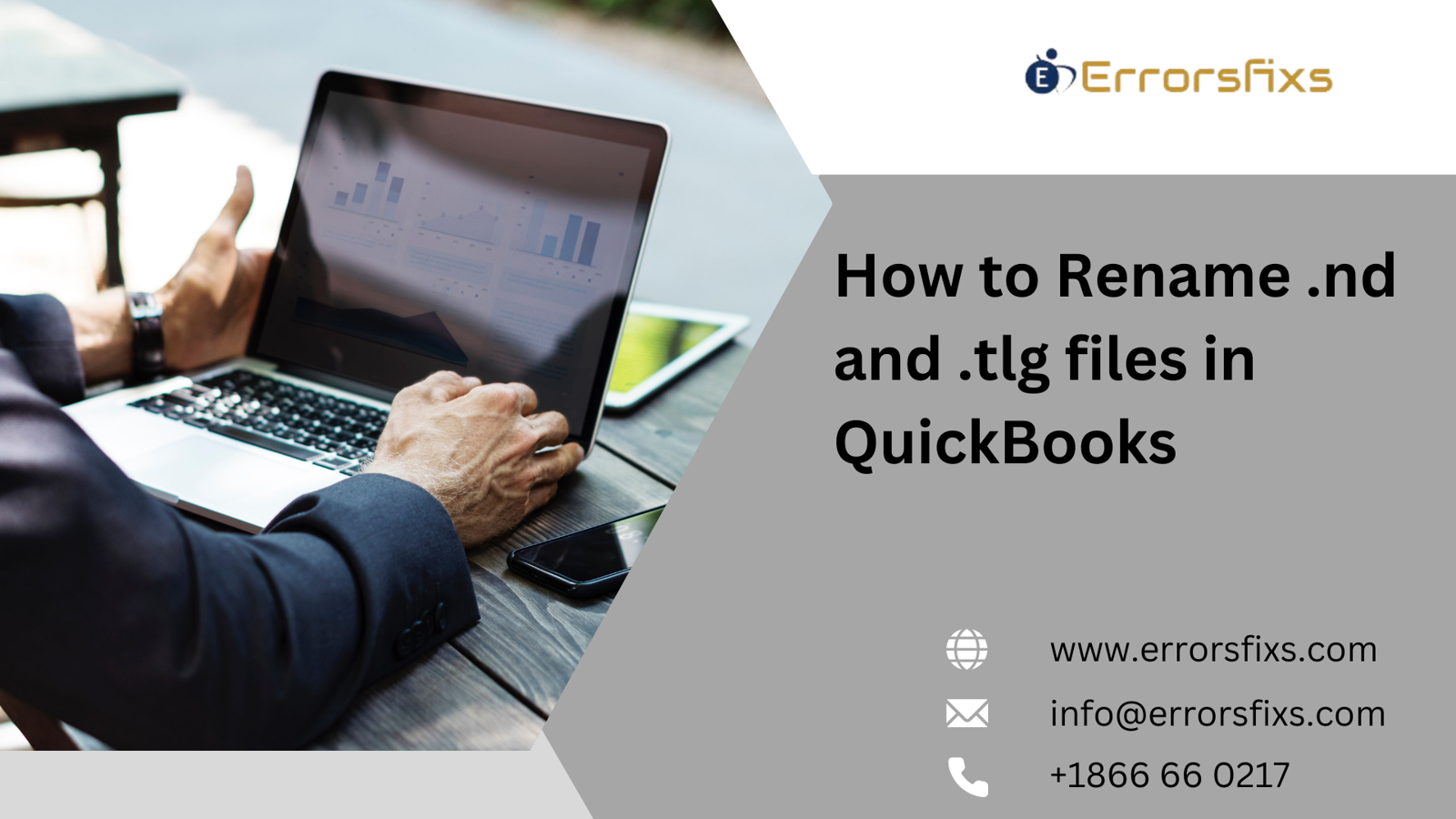

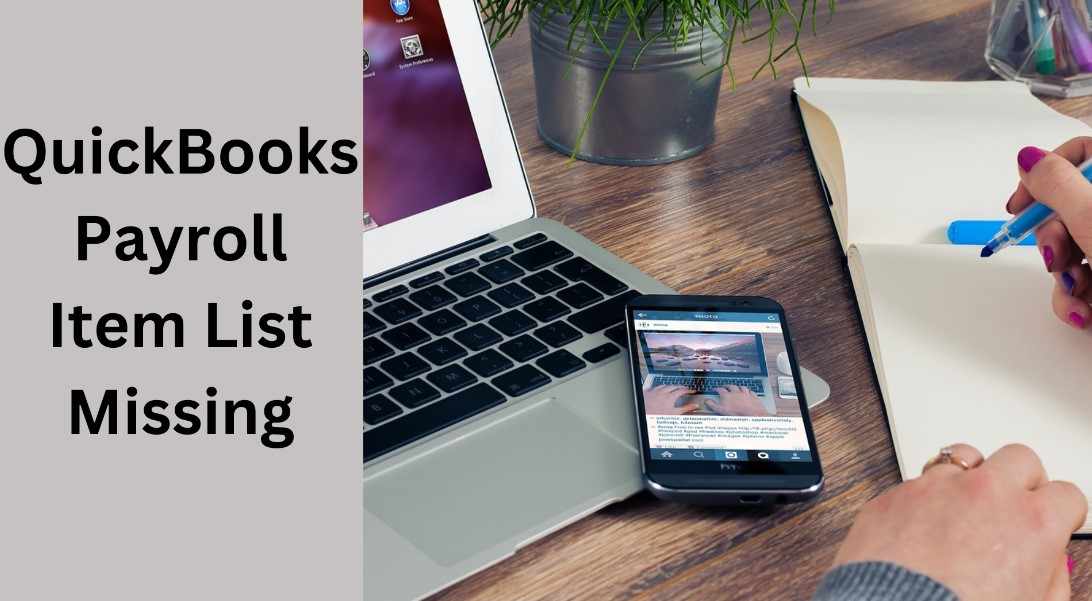

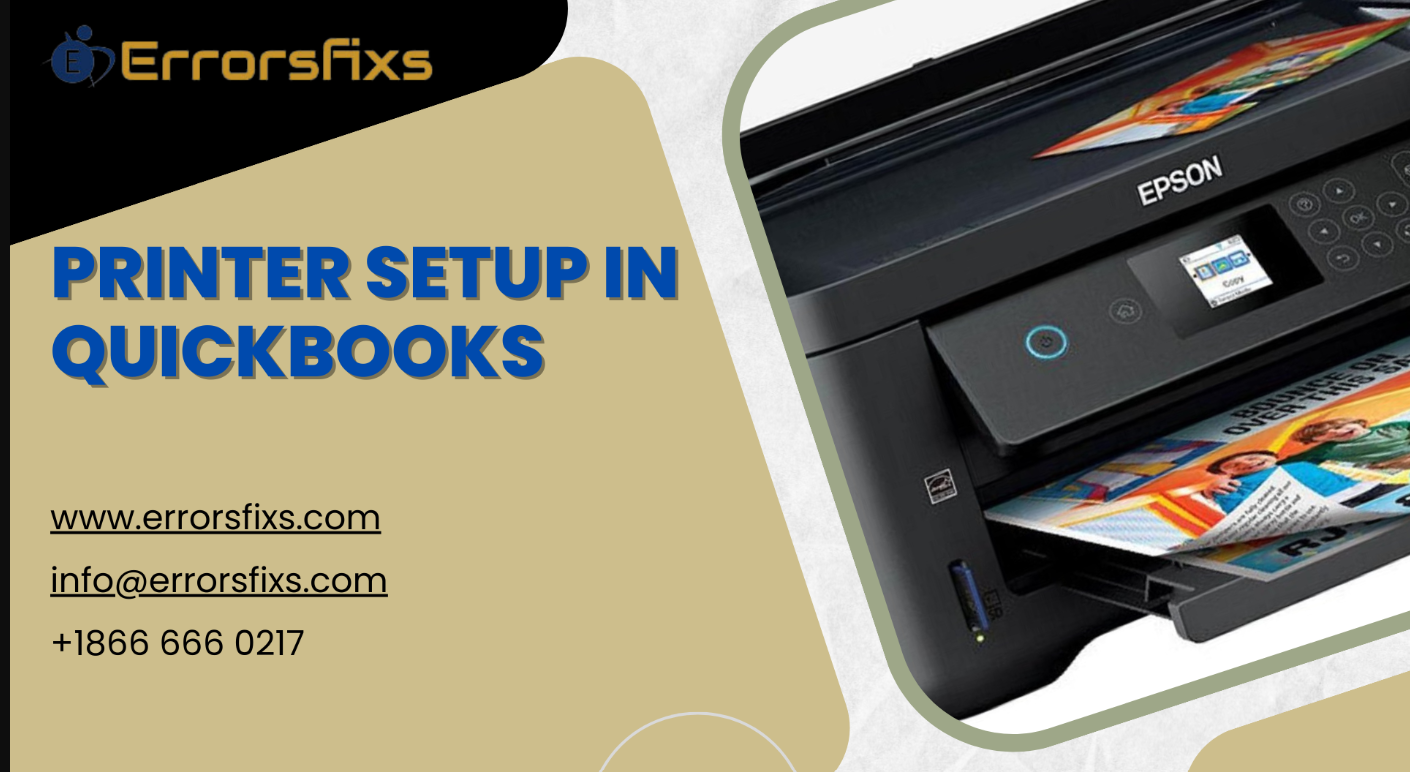


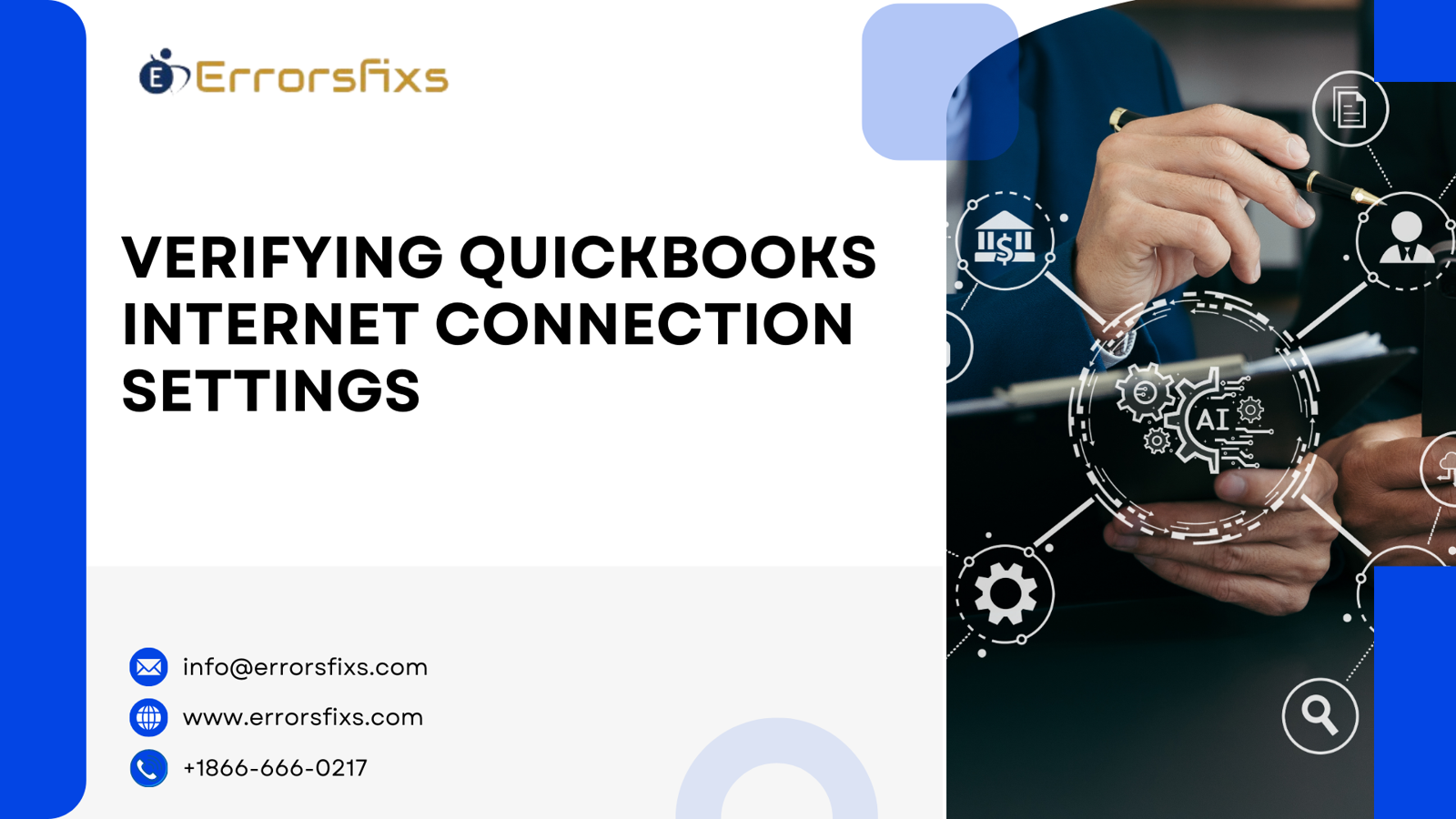
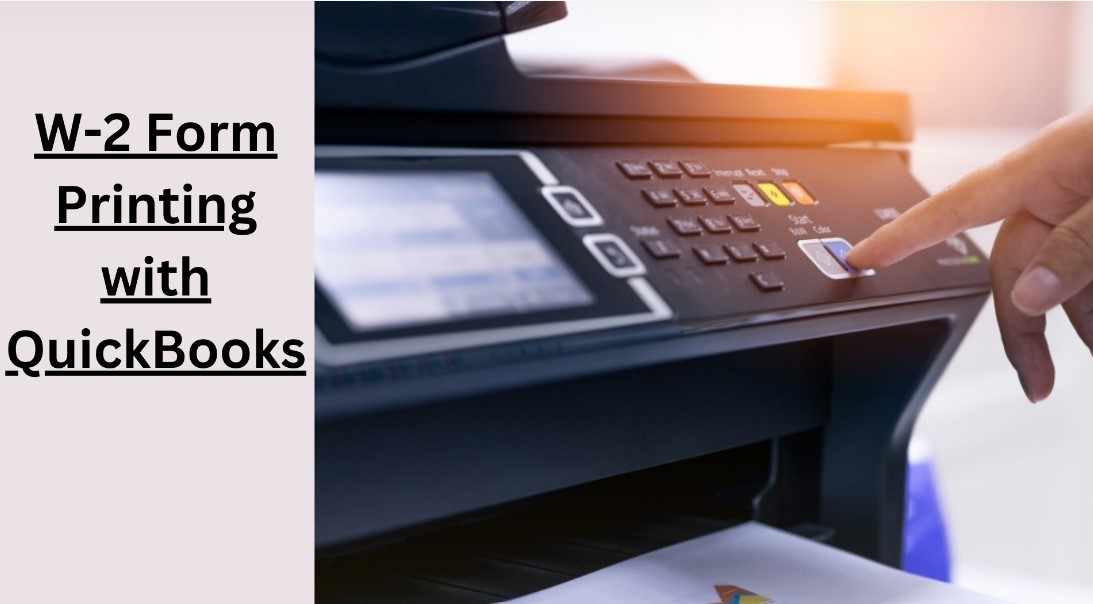
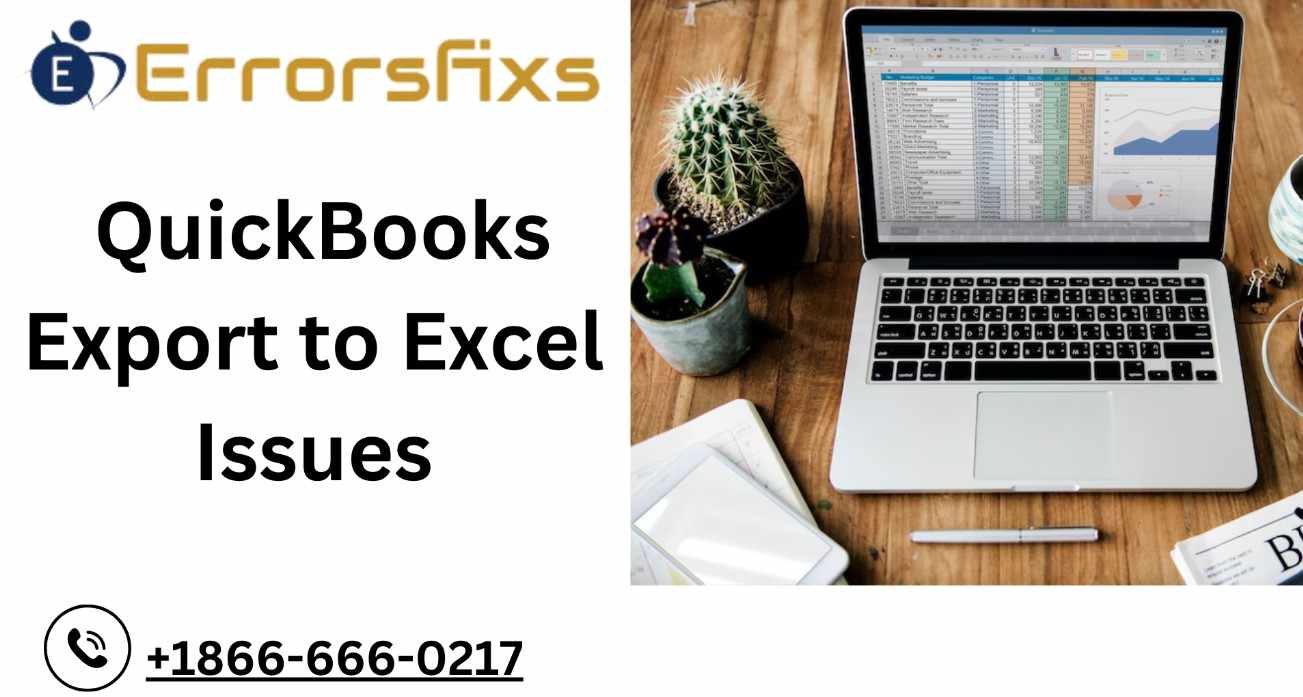
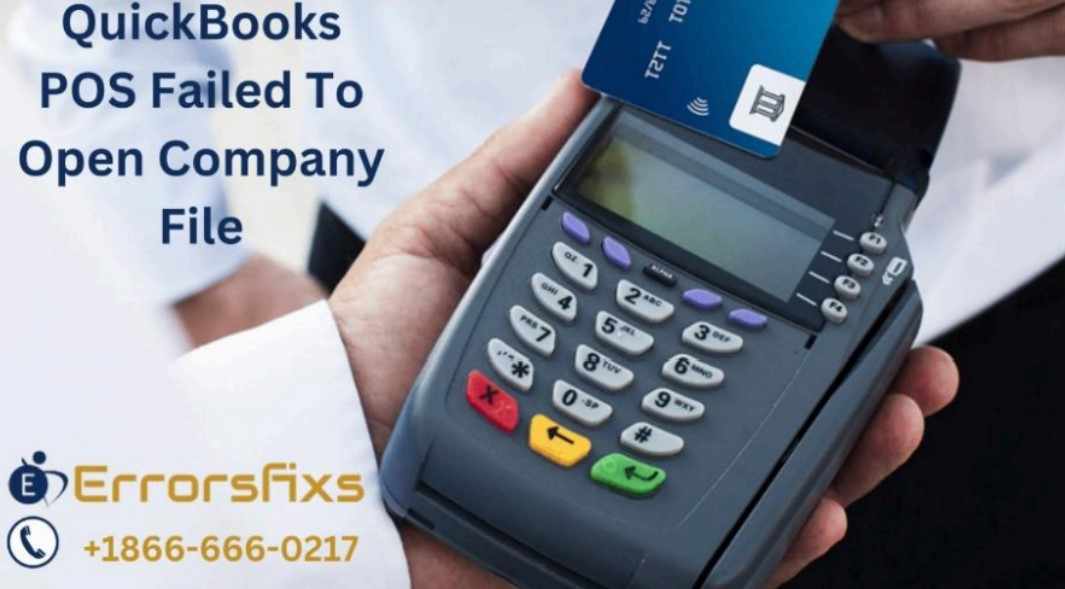
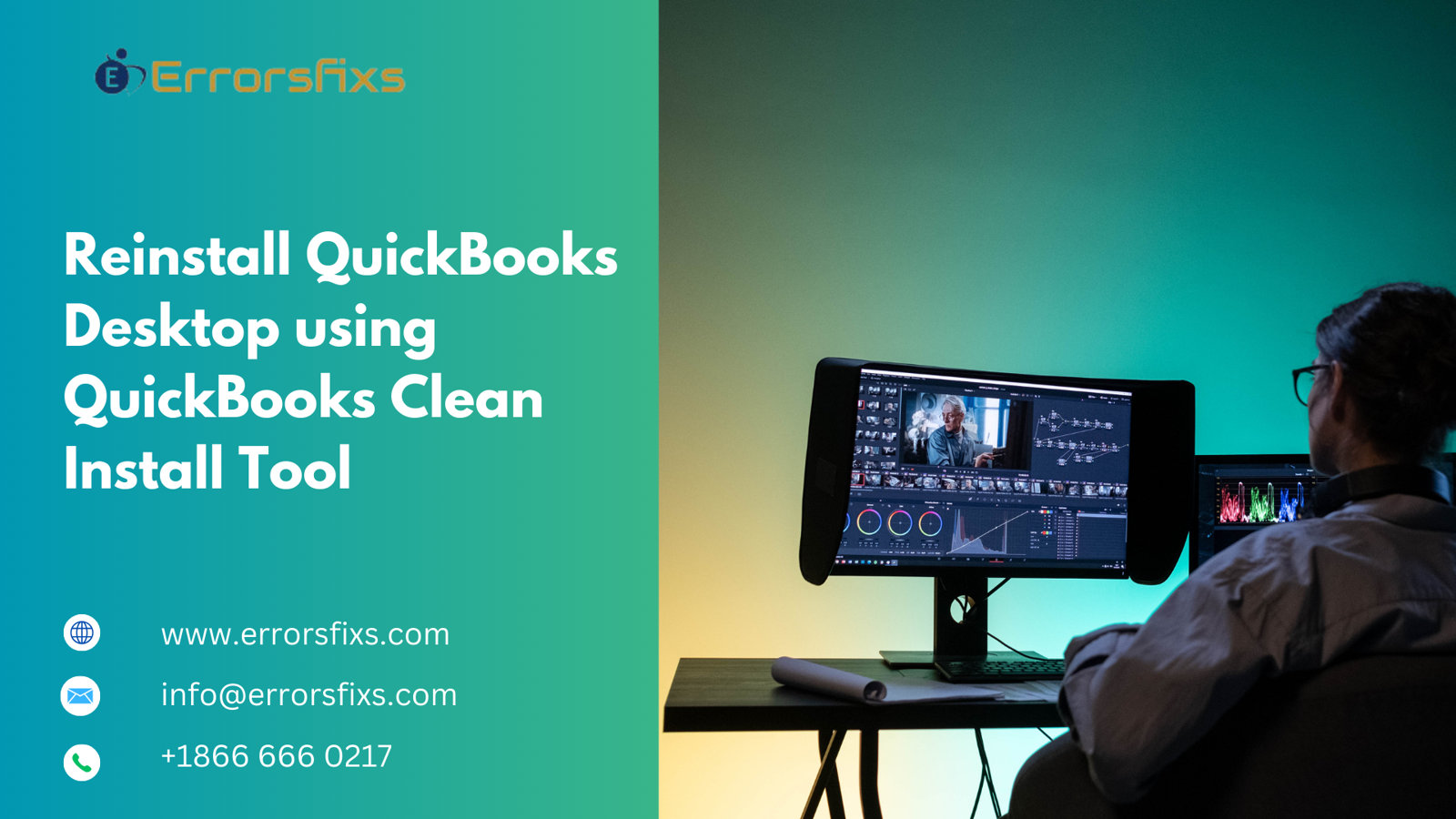

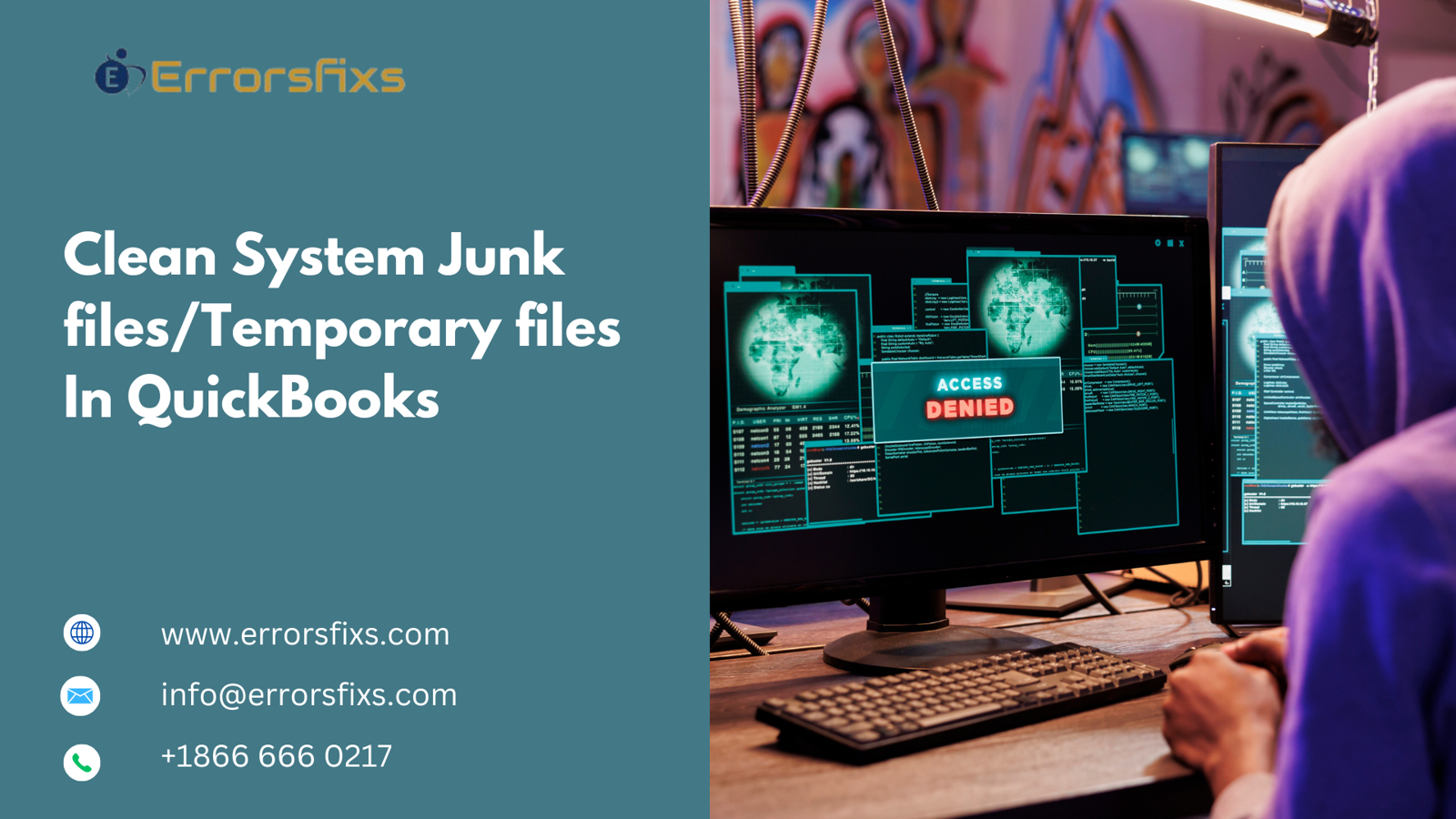

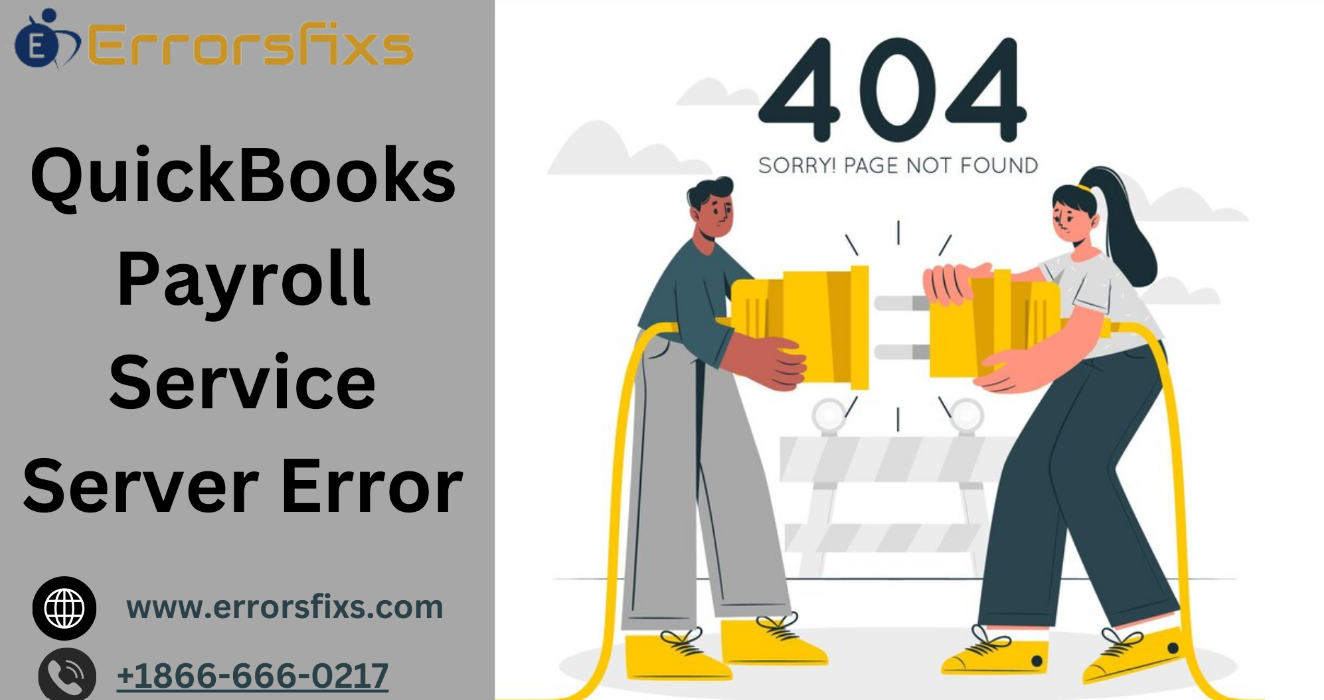
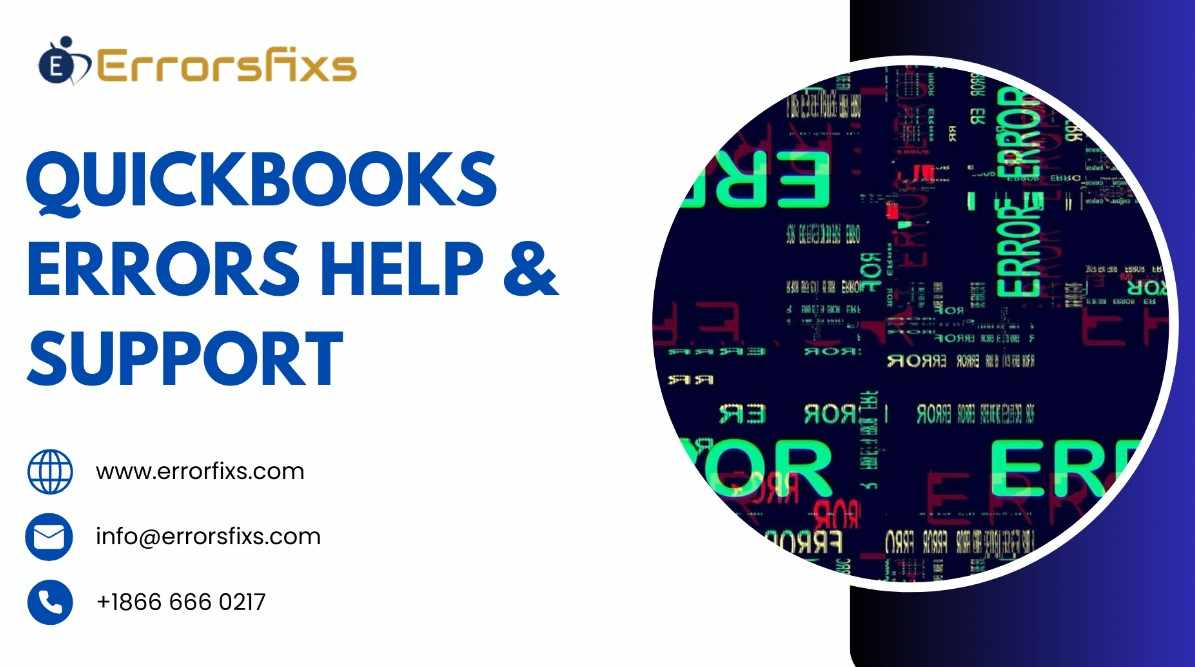
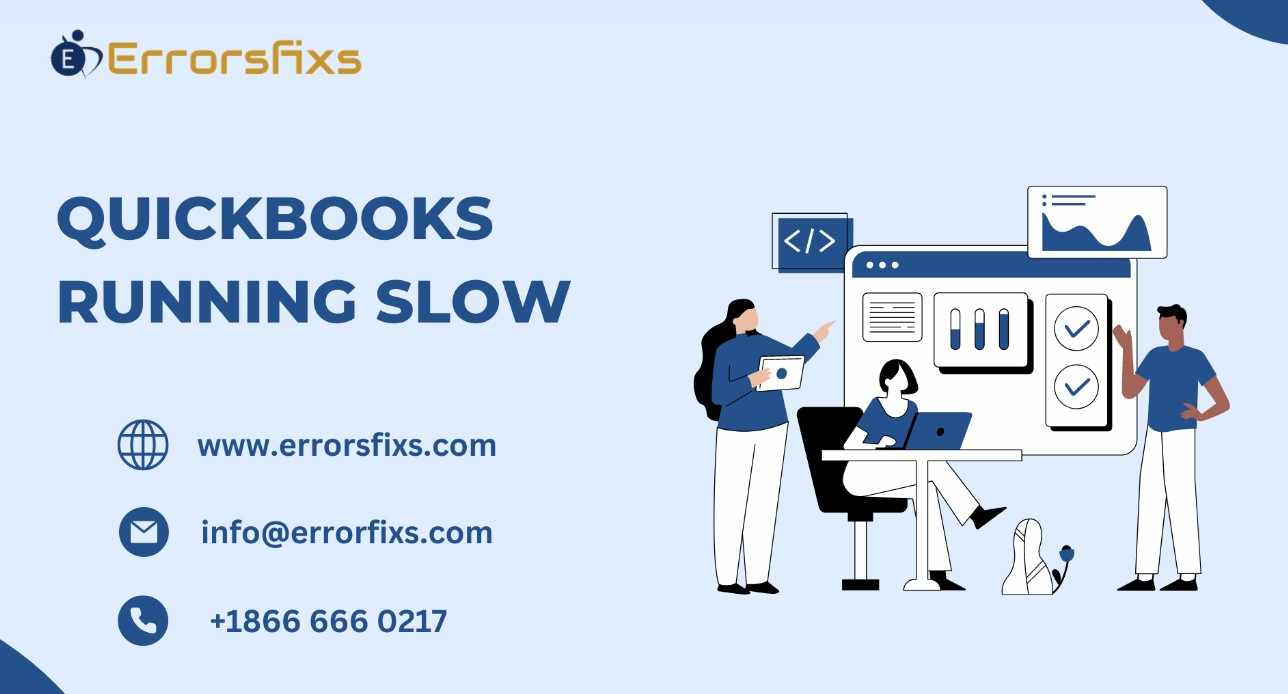
.png)
Write a comment ...