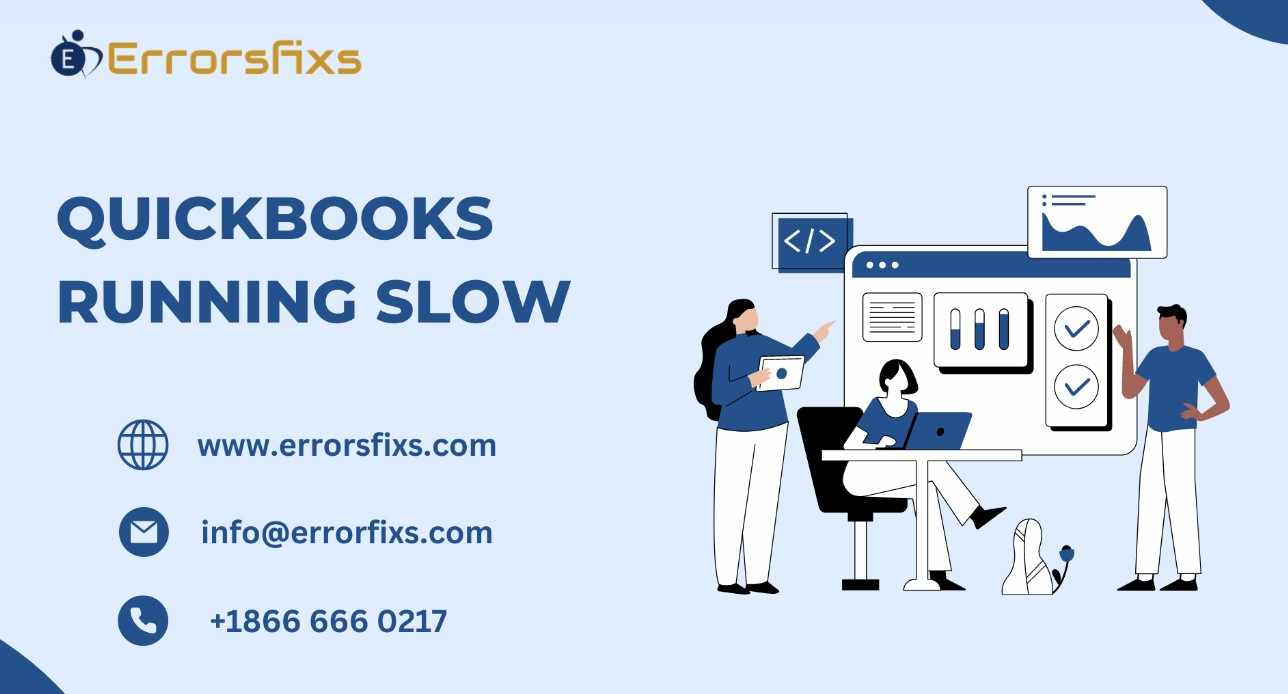
QuickBooks is a workhorse for many businesses, handling finances and keeping everything organized. However, a sluggish QuickBooks can grind your productivity to a halt. If you're facing this frustration, don't worry! Here's a comprehensive guide to diagnose and fix slow QuickBooks performance, whether you're using the desktop or online version.
Identifying the Culprit: Desktop vs. Online
The troubleshooting steps for a slow QuickBooks can differ slightly depending on whether you use the desktop application or the cloud-based online version. Let's delve into each scenario:
1. Slow QuickBooks Desktop:
System Requirements: First things first, ensure your computer meets the minimum system requirements for QuickBooks Desktop. Insufficient RAM, processor speed, or storage space can significantly impact performance. You can find the latest system requirements on the Intuit website [QuickBooks Desktop System Requirements].
Outdated Software: Outdated QuickBooks software can introduce bugs and performance issues. Regularly update QuickBooks Desktop to the latest version to benefit from performance improvements and bug fixes.
Company File Size: Oversized company files can slow down QuickBooks. Regularly run the "Condense Data" utility to remove unnecessary historical data and optimize file size.
Background Applications: Close any unnecessary programs running in the background. These programs compete for system resources that QuickBooks needs to run smoothly. Consider using a system monitor to identify resource-hungry applications.
Network Connectivity (Multi-user): If you're using QuickBooks Desktop in a multi-user environment, check for network stability. Slow network speeds or connectivity issues can lead to sluggish performance.
Corrupted Files: Damaged program files or a corrupted QBWUSER.INI file (user profile) can cause performance problems. Try repairing the QuickBooks installation or recreating the user profile if the issue persists.
Windows Issues: An underlying problem with your Windows operating system can also affect QuickBooks performance. Ensure you have the latest Windows updates installed and check for any system errors.
2. Slow QuickBooks Online:
Internet Speed: QuickBooks Online relies on your internet connection for smooth operation. Run a speed test to ensure you have sufficient bandwidth. Consider upgrading your internet plan if necessary.
Browser: Intuit recommends using Google Chrome for the best QuickBooks Online experience. Ensure you're using the latest version of Chrome and consider disabling any extensions that might interfere with QuickBooks.
System Requirements: Even though it's a web-based application, QuickBooks Online still relies on your computer's processing power and available memory (RAM). Verify that your system meets the minimum system requirements [QuickBooks Online System Requirements].
Computer Performance: Close any unnecessary browser tabs or programs running in the background. Freeing up system resources can improve QuickBooks Online's responsiveness.
Clear Cache and Cookies: A cluttered browser cache and cookies can slow down web applications. Clear your browser's cache and cookies to see if it improves performance.
General Troubleshooting Tips (Desktop & Online):
Disable Startup Programs: Unnecessary programs launching at startup can slow down your system and QuickBooks. Use the system settings to disable startup programs that you don't need.
Adjust Performance Preferences: Within QuickBooks (Desktop & Online), explore performance preference settings. You can often adjust things like the number of rows displayed in lists or background tasks to optimize speed.
Rebuild Rebuild Rebuild: In QuickBooks Desktop, the "Rebuild Rebuild" function can help resolve data integrity issues that might be causing performance problems. Use this option with caution, as it can take some time.
Scan for Malware: Malware infections can consume system resources and interfere with application performance. Run a thorough scan with your antivirus software to rule out this possibility.
Conclusion:
A slow QuickBooks can be a major productivity bottleneck. By following these steps, you should be able to diagnose the cause of the sluggishness and get your QuickBooks running smoothly again. Remember, keeping your software updated, maintaining a clean system, and having a stable internet connection (for online) are crucial for optimal performance. If you've tried all the troubleshooting tips and are still facing issues, consider contacting Intuit customer support for further assistance.
Visit us : https://www.errorsfixs.com/quickbooks-running-slow/

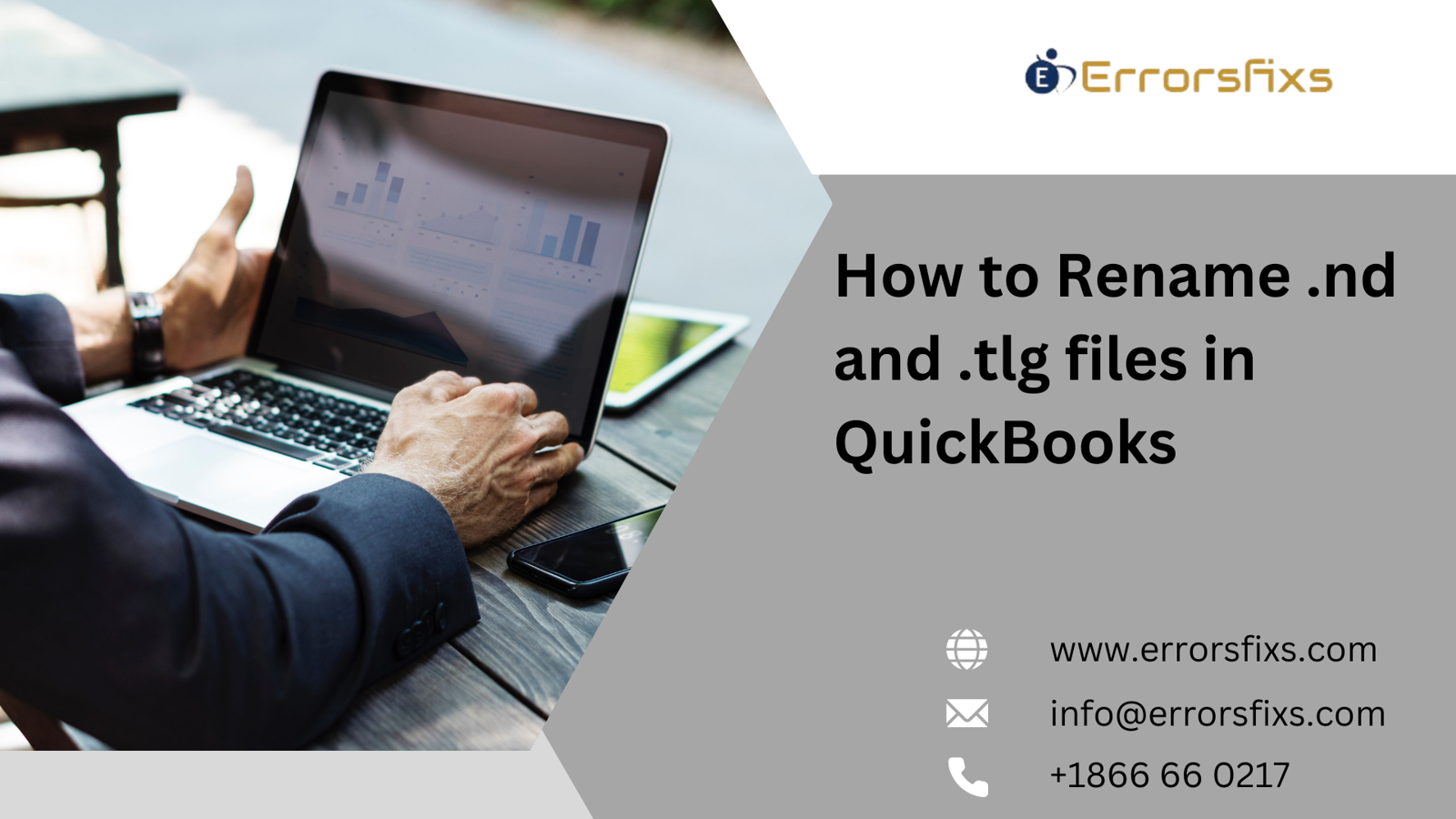

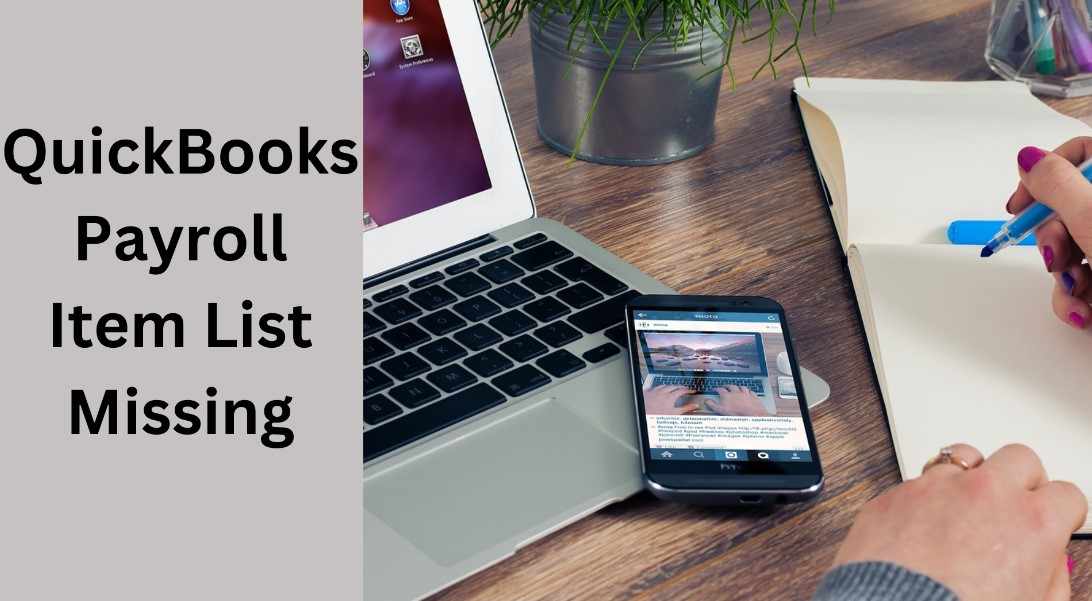

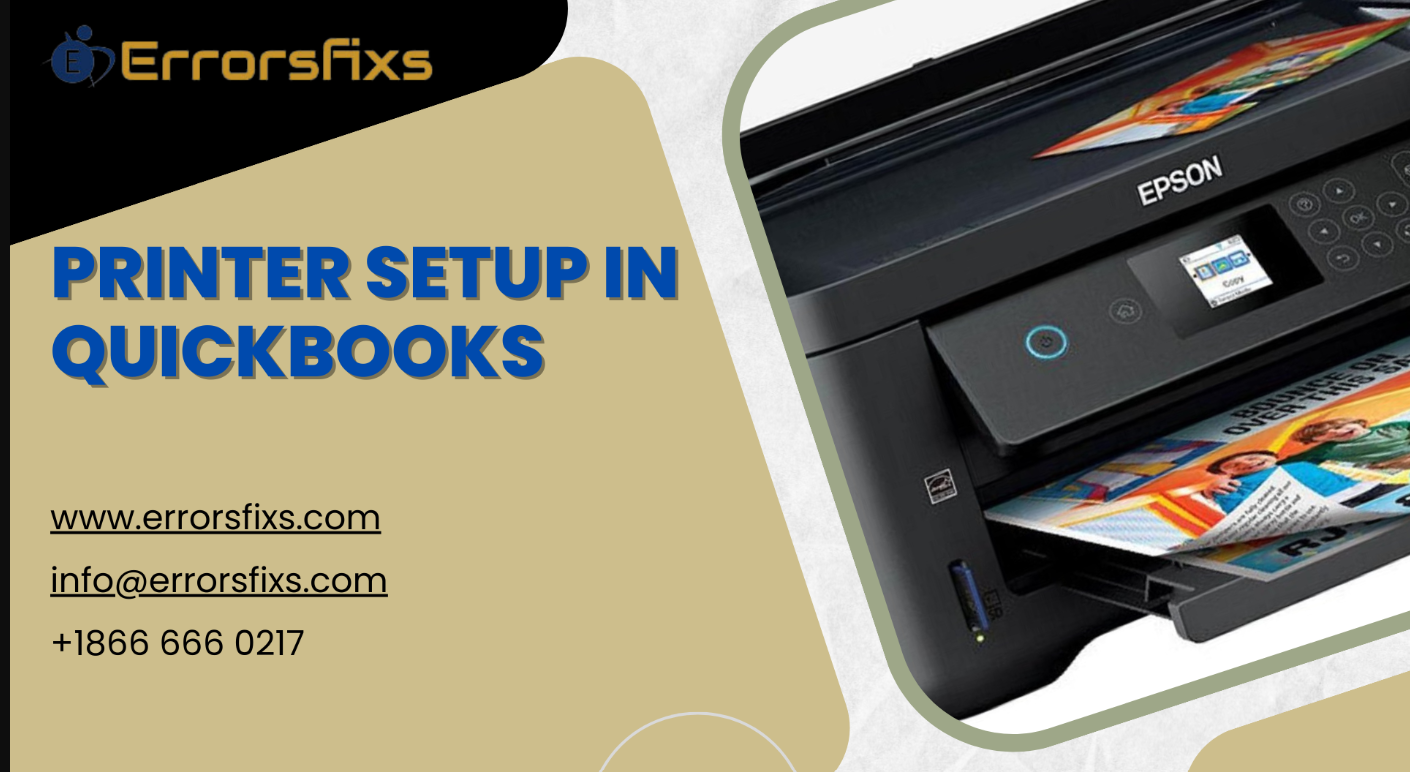


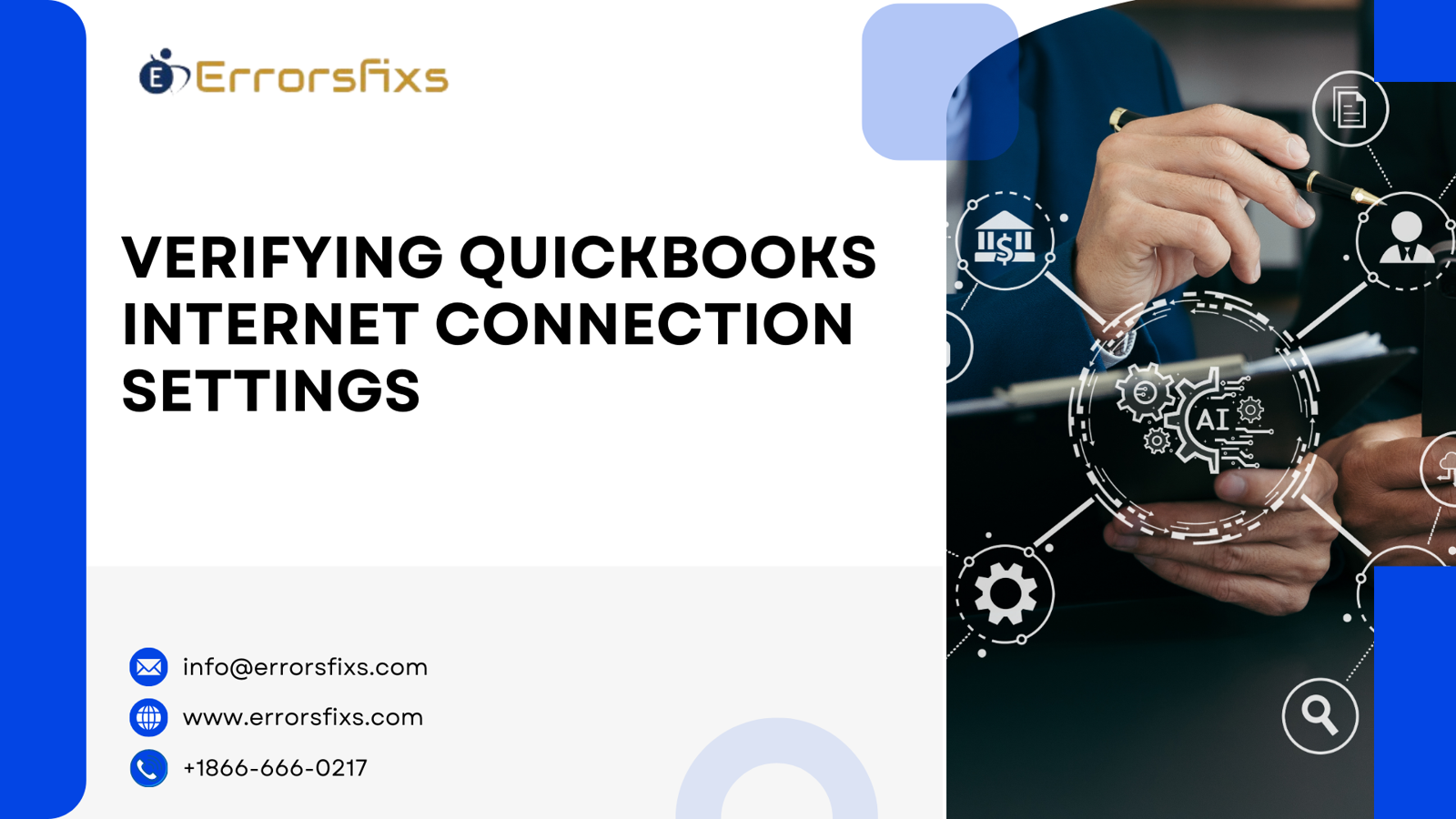
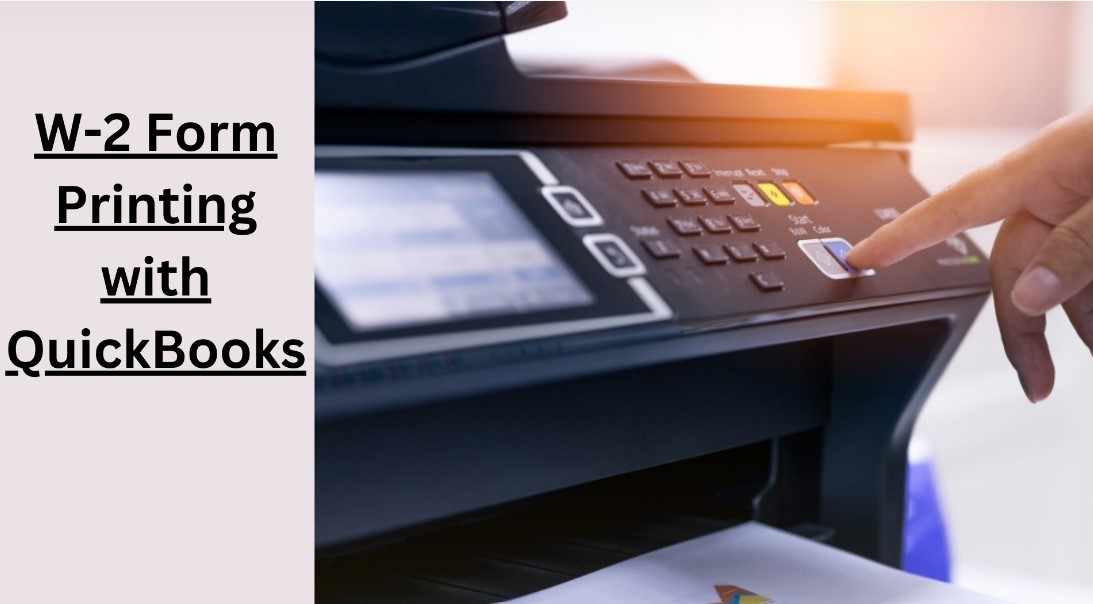
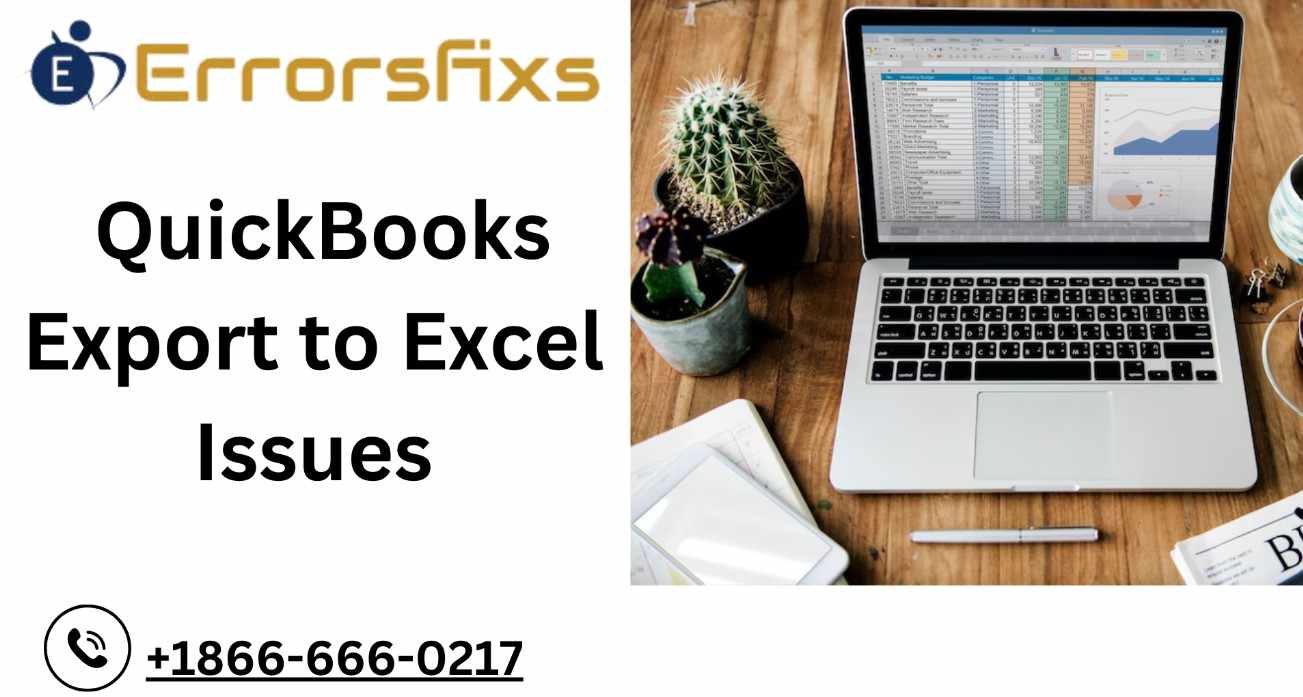
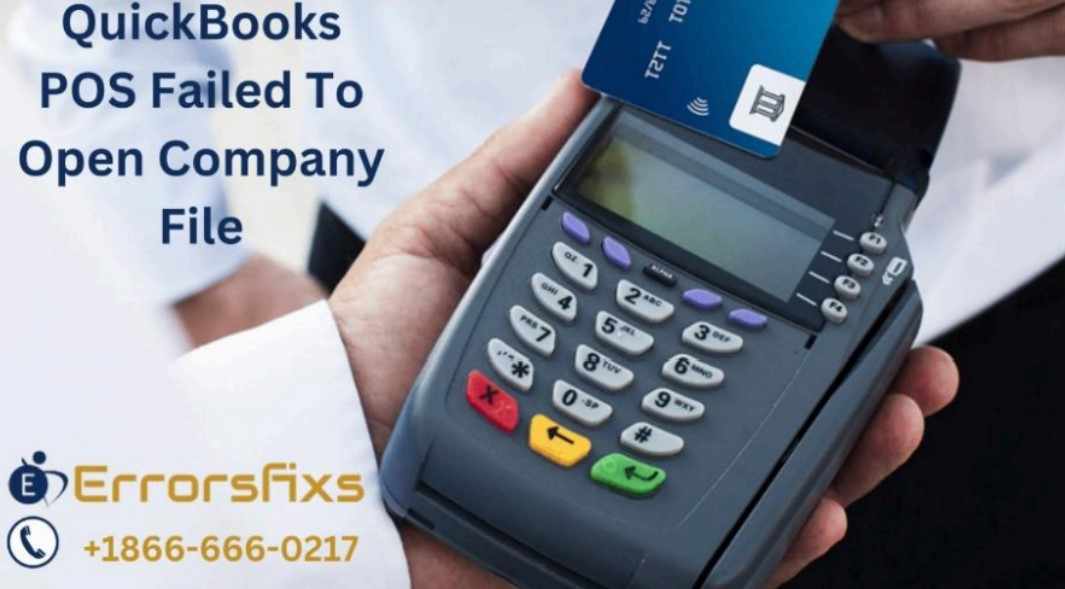
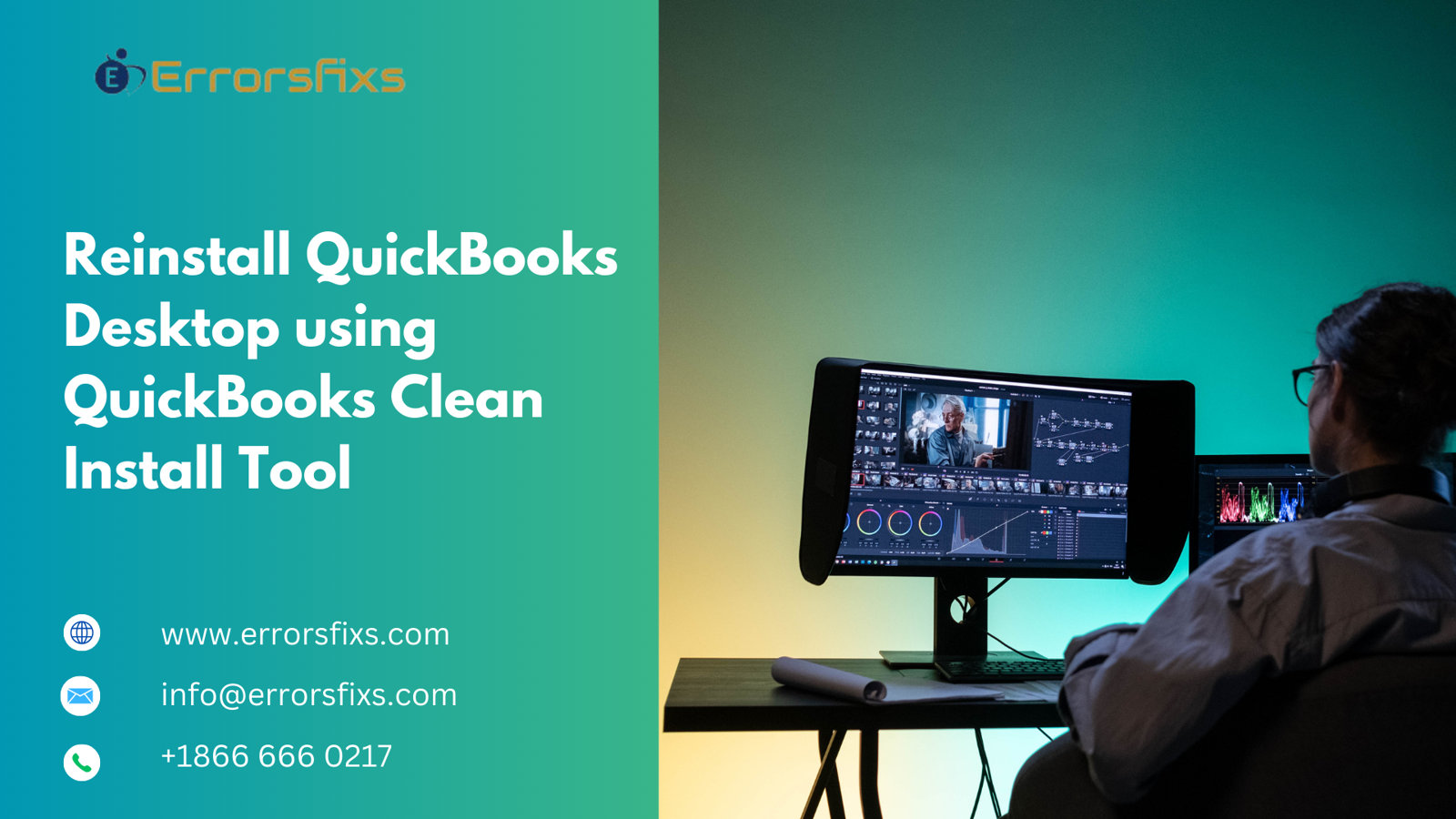

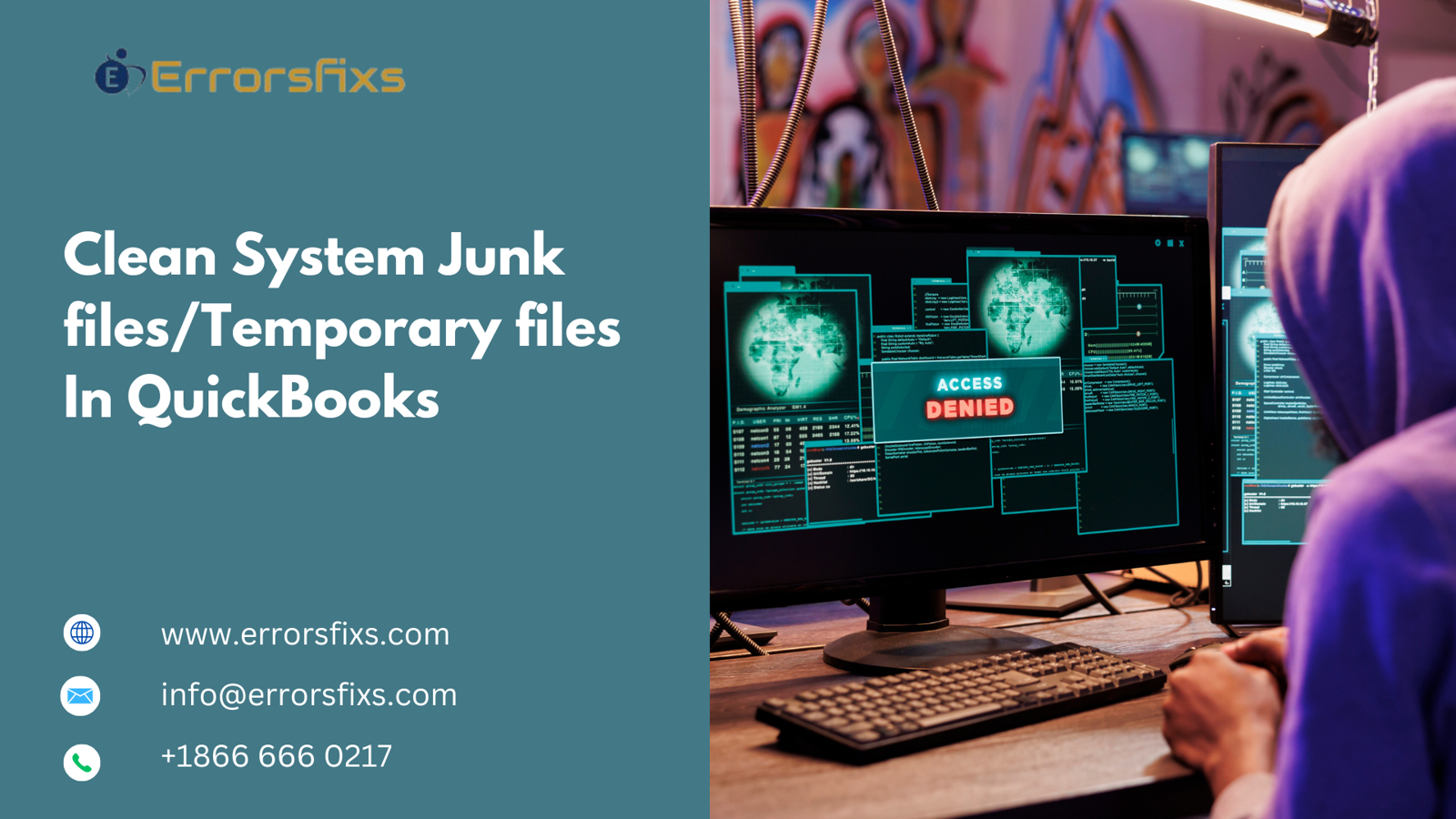

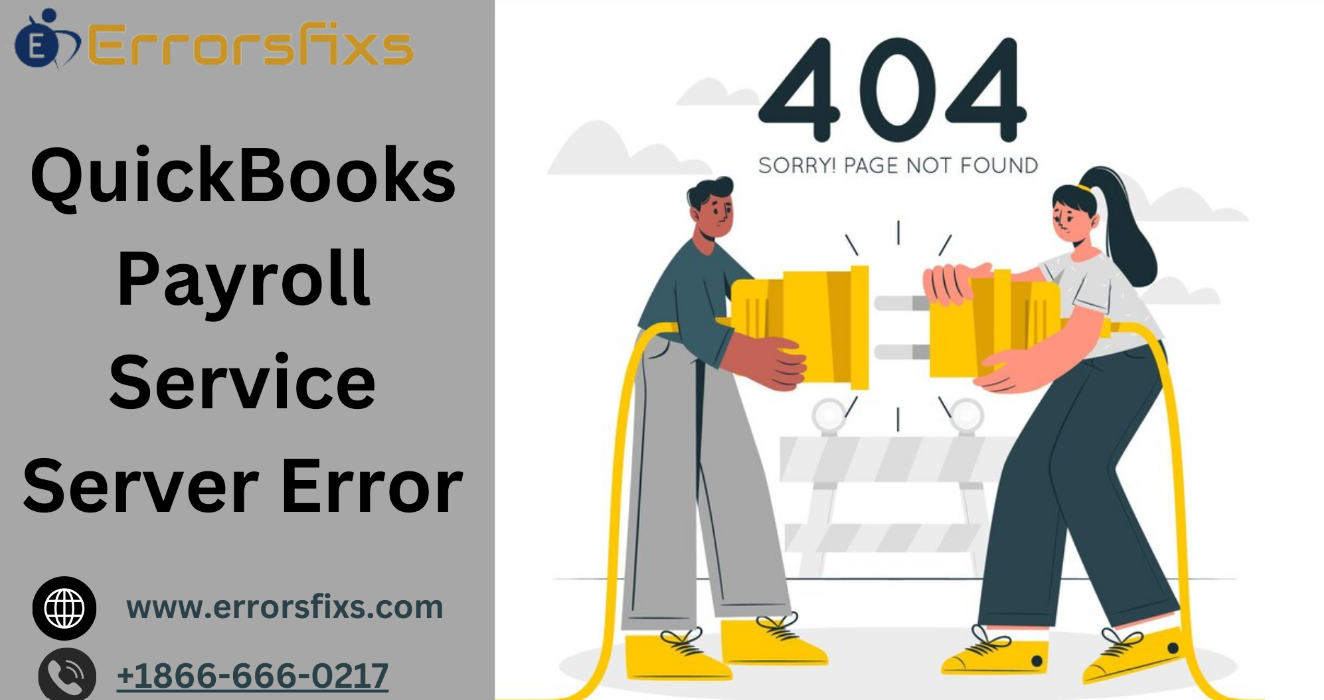
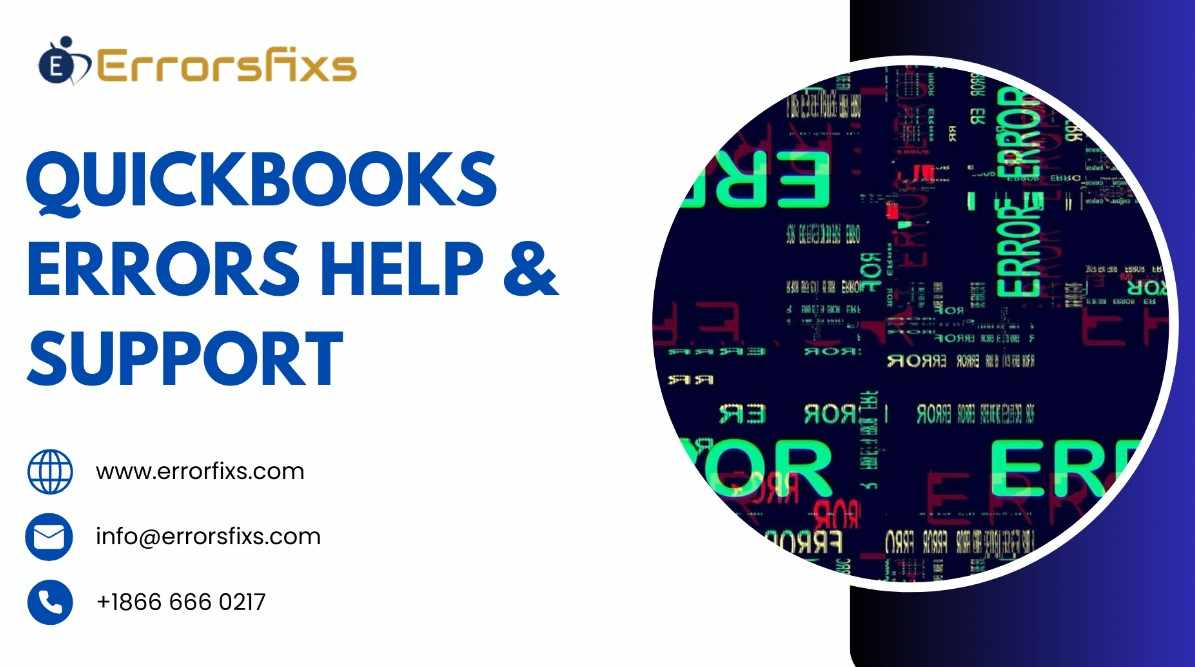
.png)
Write a comment ...