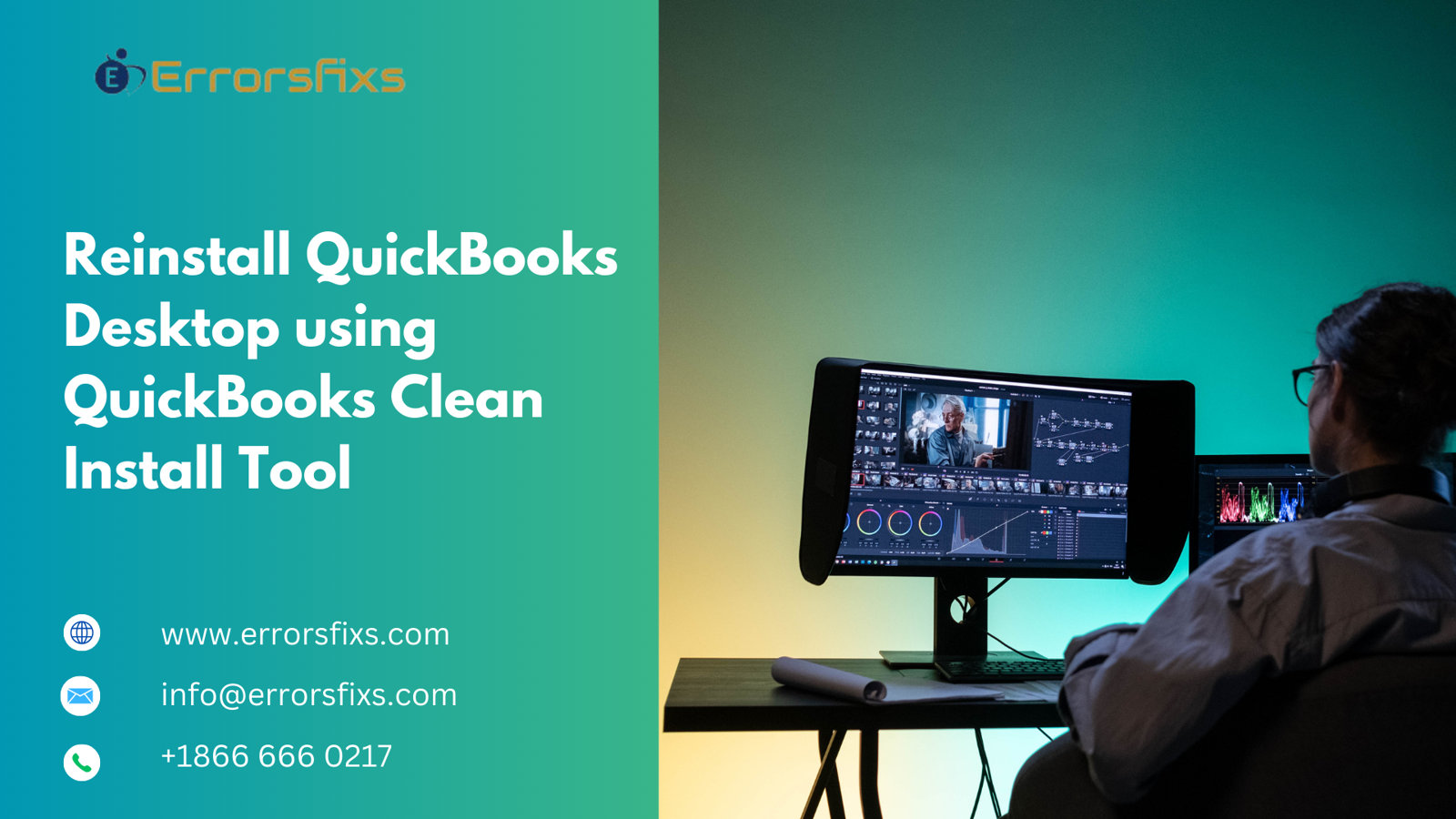
QuickBooks Desktop, a workhorse for many businesses, can sometimes encounter issues that a simple reinstall isn't enough to fix. Corrupted program files, lingering data remnants, or configuration problems can hinder smooth operation. Here's where the QuickBooks Clean Install Tool comes in handy. This guide equips you with the knowledge to utilize this tool effectively and reinstall QuickBooks Desktop for a clean and optimized experience.
Understanding the Clean Install Tool
The QuickBooks Clean Install Tool, offered by Intuit, is a specialized utility designed to remove all traces of QuickBooks Desktop from your system. This includes program files, registry entries, and temporary data. By performing a clean install, you ensure you're starting with a fresh slate, minimizing the chance of lingering issues from the previous installation.
Benefits of Using the Clean Install Tool:
Resolves Stubborn Issues: This tool can help fix problems that persist even after a regular reinstall.
Improves Performance: Removing unnecessary files and configurations can optimize performance and minimize errors.
Ensures a Clean Start: You're guaranteed a fresh installation environment, free from potential conflicts with previous program data.
Important Considerations Before Proceeding:
Backup Your Company File (Crucial): This is the most critical step. Before using the Clean Install Tool, create a backup of your QuickBooks company file. This ensures your valuable financial data is safe in case of unforeseen circumstances. Refer to your QuickBooks Desktop user guide or online resources for specific instructions on backing up your company file.
Gather Your Product Information: Locate your QuickBooks Desktop product information, including the version number (e.g., QuickBooks Desktop Pro 2024) and your product license key. These details are usually found on the original purchase confirmation email or printed materials accompanying your software.
Download the QuickBooks Tool Hub: The Clean Install Tool is part of the QuickBooks Tool Hub, a free utility from Intuit for troubleshooting and resolving various QuickBooks Desktop issues. Download the Tool Hub from the Intuit website and install it on your computer.
Utilizing the Clean Install Tool
1. Launch the QuickBooks Tool Hub:
Locate and double-click the QuickBooks Tool Hub icon on your desktop or in your Start menu to launch the application.
2. Access the Installation Issues Tab:
Within the Tool Hub, navigate to the "Installation Issues" tab.
3. Select the "Clean Install" Tool:
You'll see various tools listed under the "Installation Issues" tab. Choose the "Clean Install" tool.
4. Choose Your QuickBooks Version:
The Clean Install Tool will display a list of QuickBooks Desktop versions detected on your system. Select the specific version you want to reinstall using the clean install method.
5. Create a Backup (Optional):
The tool might offer an option to create a backup of your QuickBooks settings before proceeding. This can be helpful if you want to restore specific preferences after the clean installation. However, this doesn't replace the crucial backup of your company file you created earlier.
6. Initiate the Clean Install:
Once you've confirmed your selection, click the "Start" button to initiate the Clean Install process. The tool will guide you through the steps, removing all traces of the chosen QuickBooks Desktop version from your system.
7. Reinstall QuickBooks Desktop:
After the Clean Install Tool finishes removing the software, you'll need to reinstall QuickBooks Desktop from scratch. You can use the original installation media (CD/DVD) or download the latest installation file from the Intuit website using your product information.
8. Restore Your Backup (Optional, if applicable):
If you opted to create a settings backup using the Clean Install Tool, you can restore those preferences after reinstalling QuickBooks Desktop. However, remember, this doesn't restore your company data – that needs to be restored from the full company file backup you created earlier.
9. Activate Your Software:
Once you've reinstalled QuickBooks Desktop and restored your company file, you might need to activate your software using your license key. The activation process typically involves connecting to the internet.
Congratulations! You've successfully reinstalled QuickBooks Desktop using the Clean Install Tool, ensuring a clean and optimized software environment.
Conclusion:
The QuickBooks Clean Install Tool offers a powerful method to tackle persistent issues plaguing your QuickBooks Desktop software. By following these steps, you can effectively remove all traces of the previous installation and reinstall with a clean slate. This minimizes the risk of lingering problems and ensures optimal performance for your accounting needs. Remember, a complete company file backup is crucial before proceeding, and don't hesitate to seek support from Intuit if you encounter any difficulties. With a clean installation, your QuickBooks Desktop is ready to handle your finances smoothly and efficiently.
Visit us : https://www.errorsfixs.com/clean-install-quickbooks-desktop-tool/

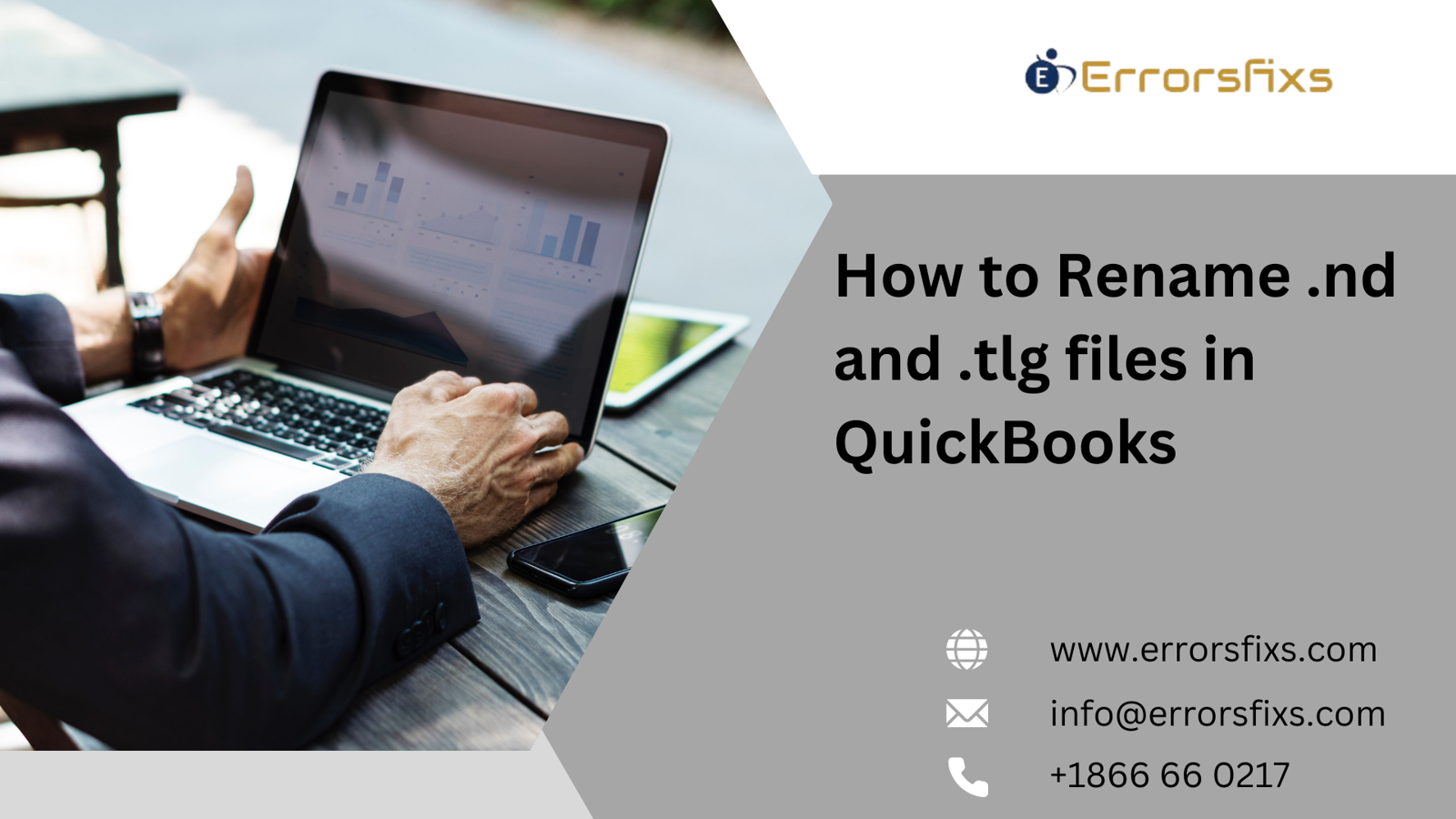

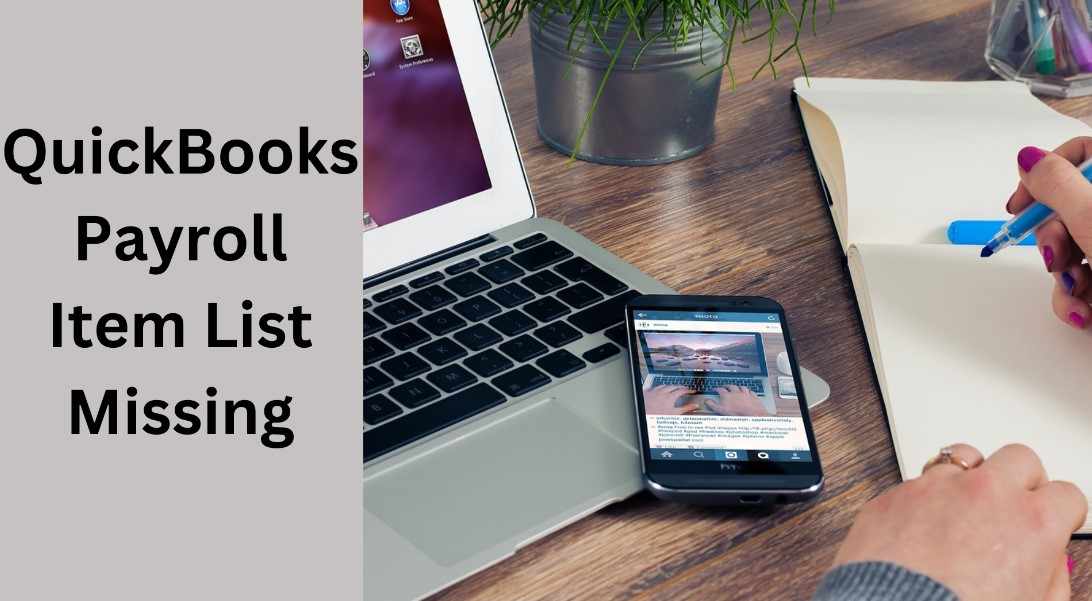

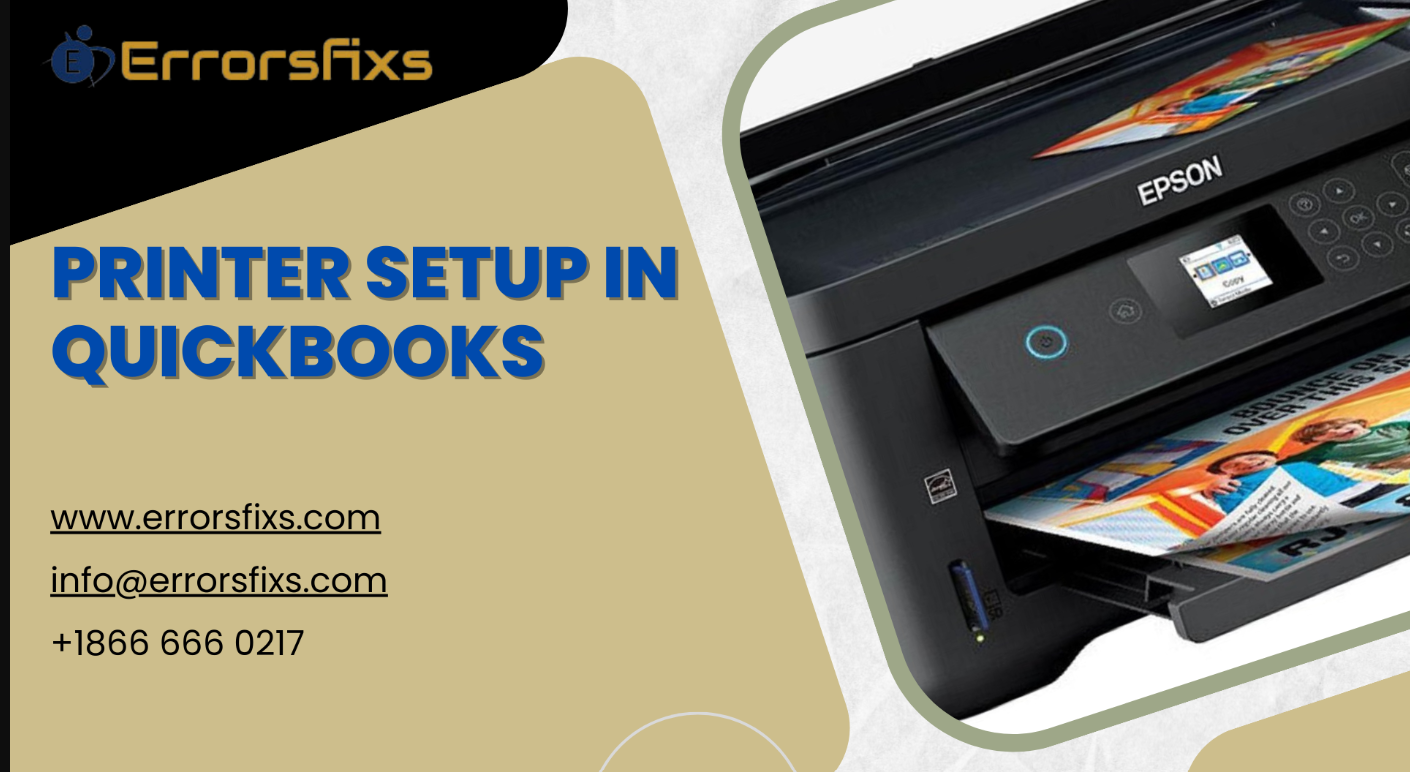


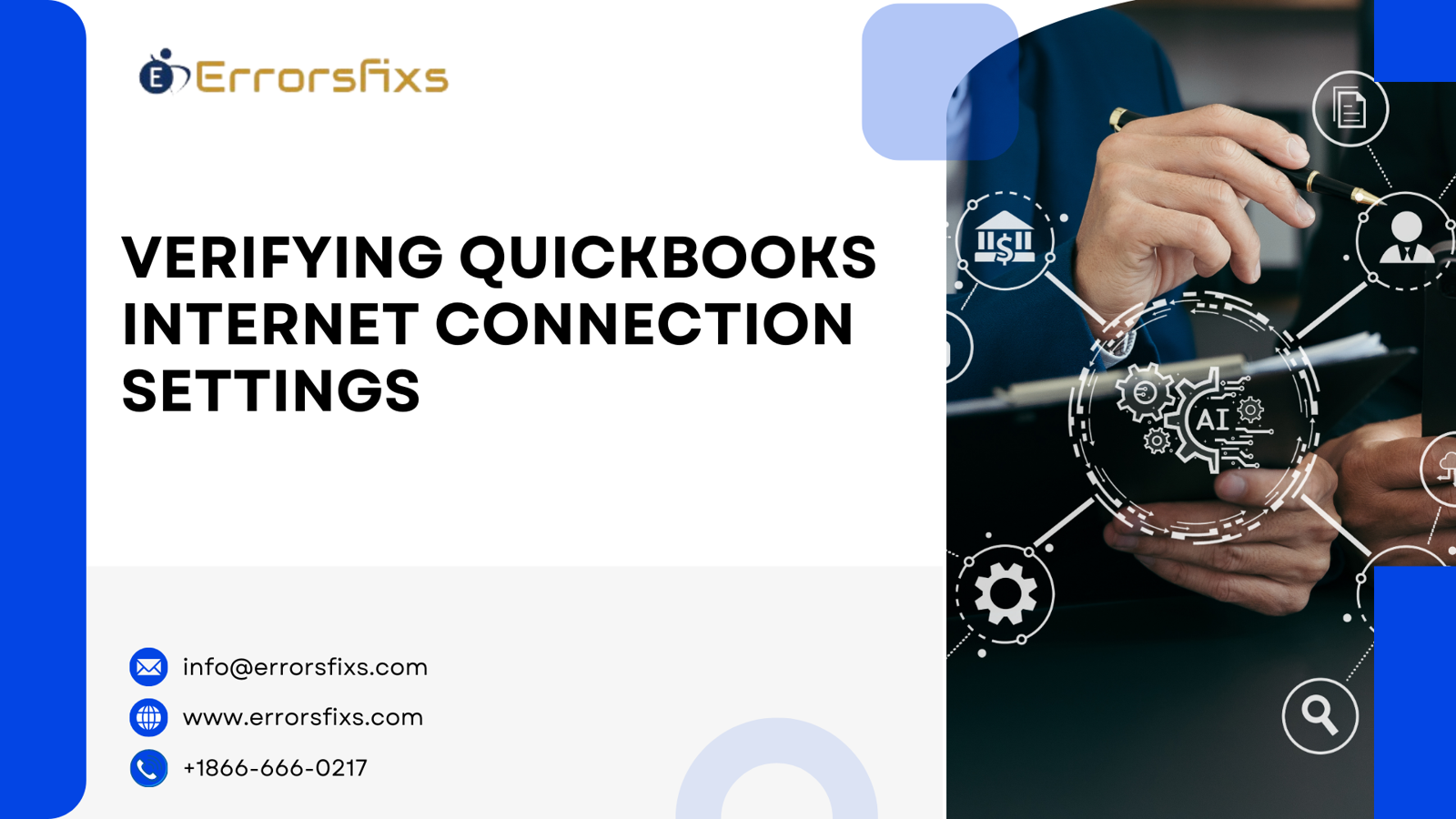
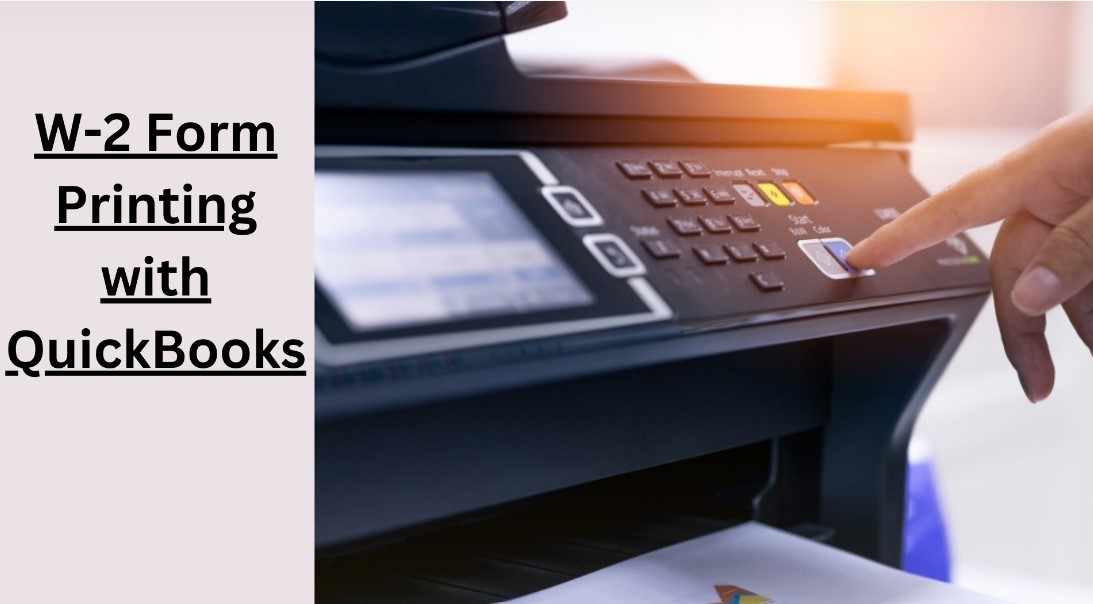
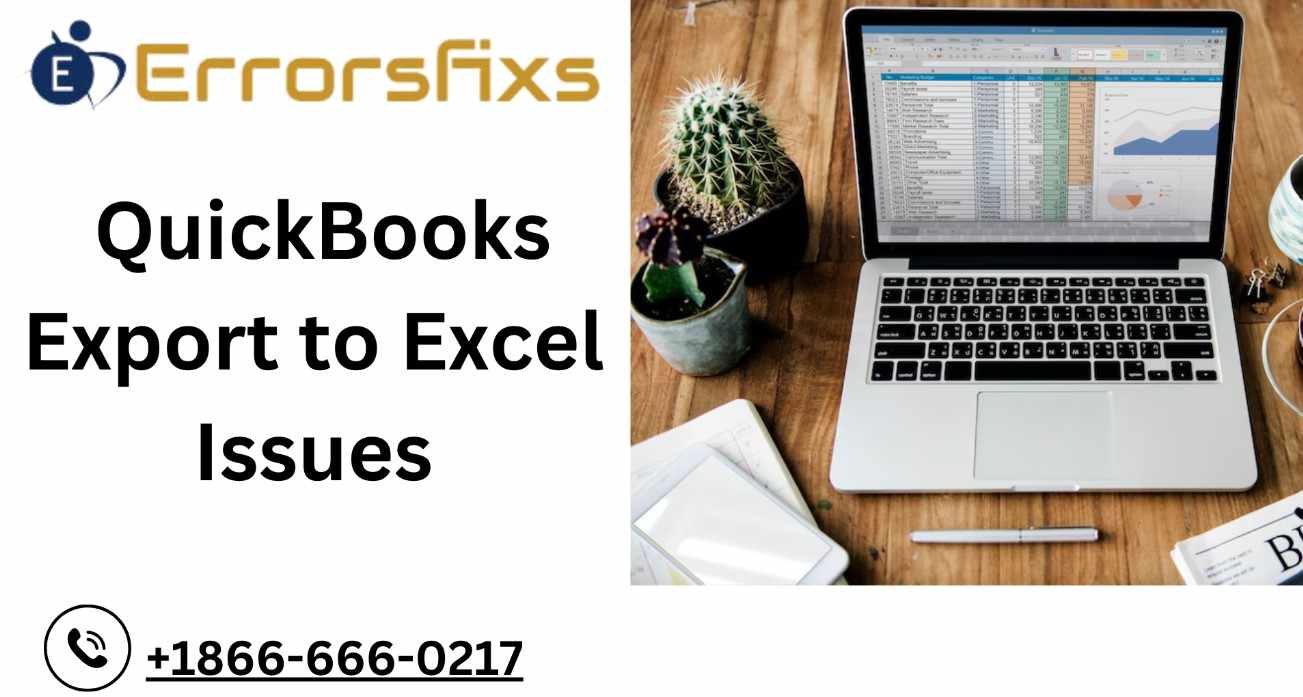
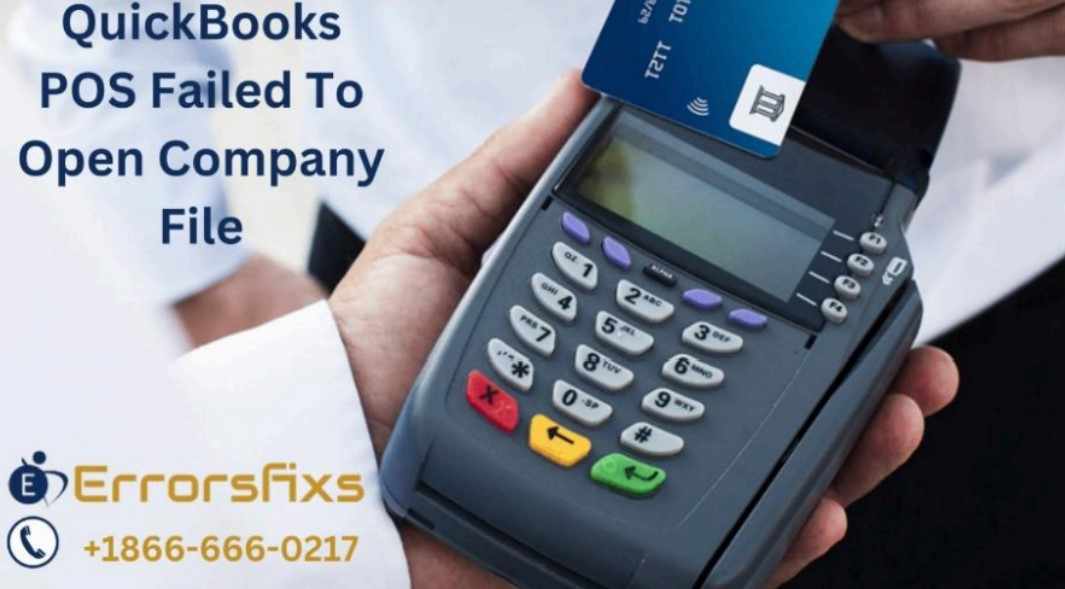

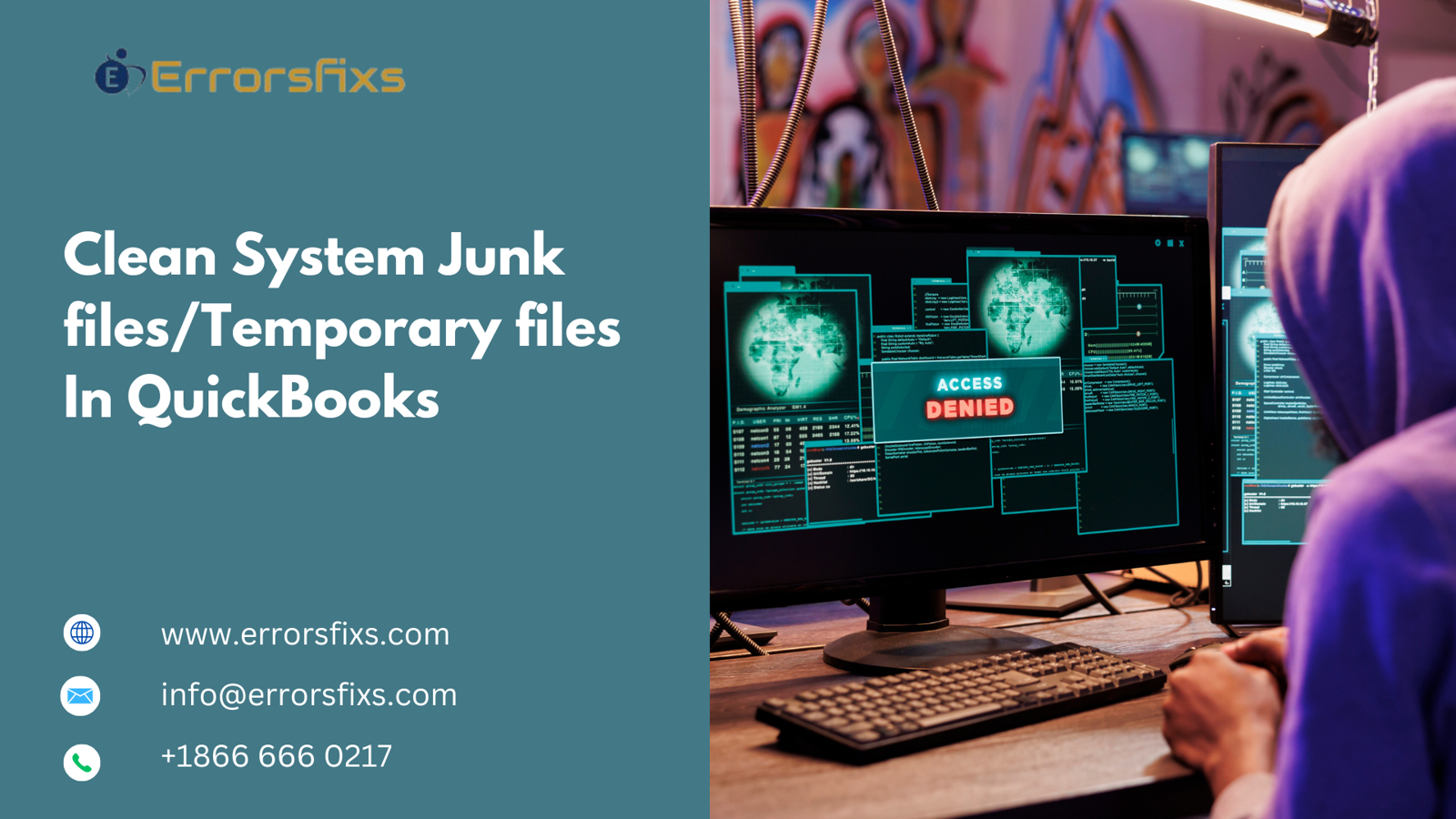

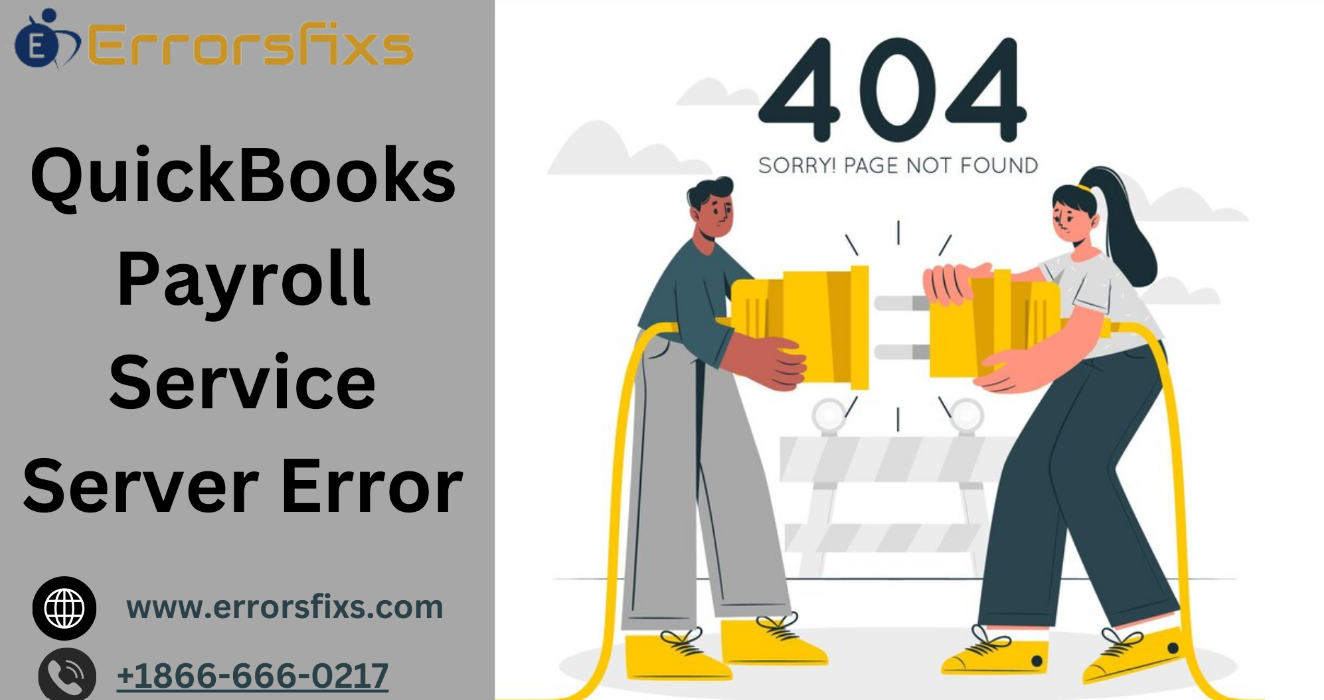
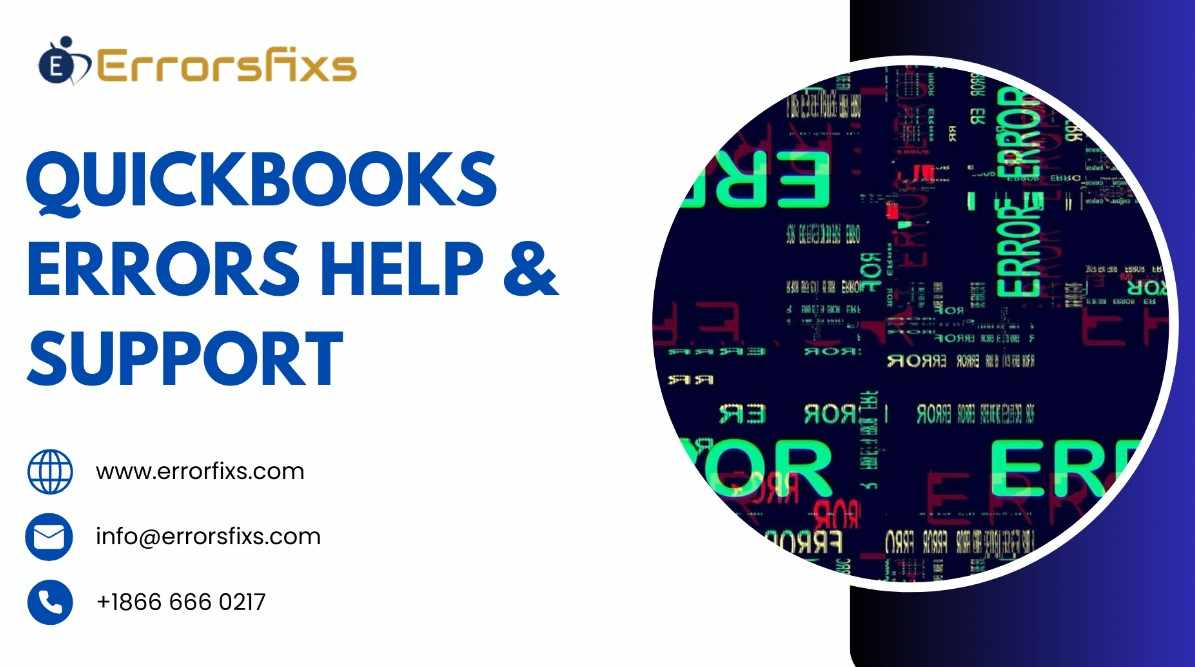
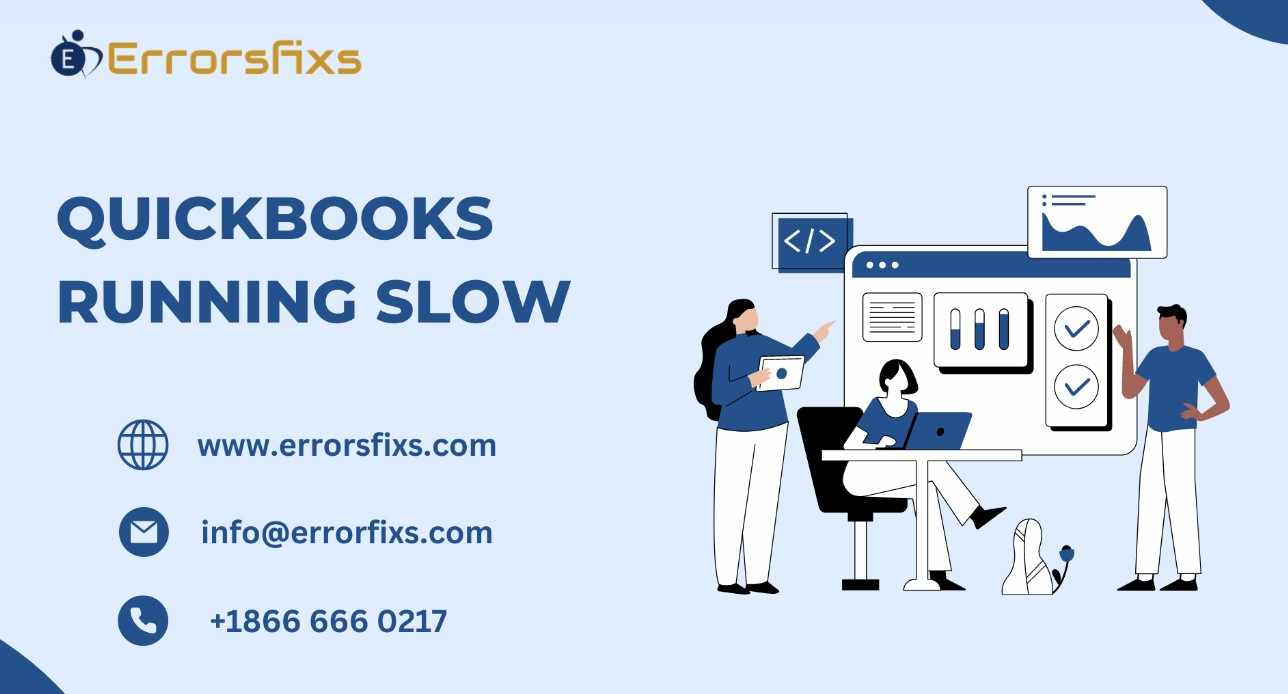
.png)
Write a comment ...