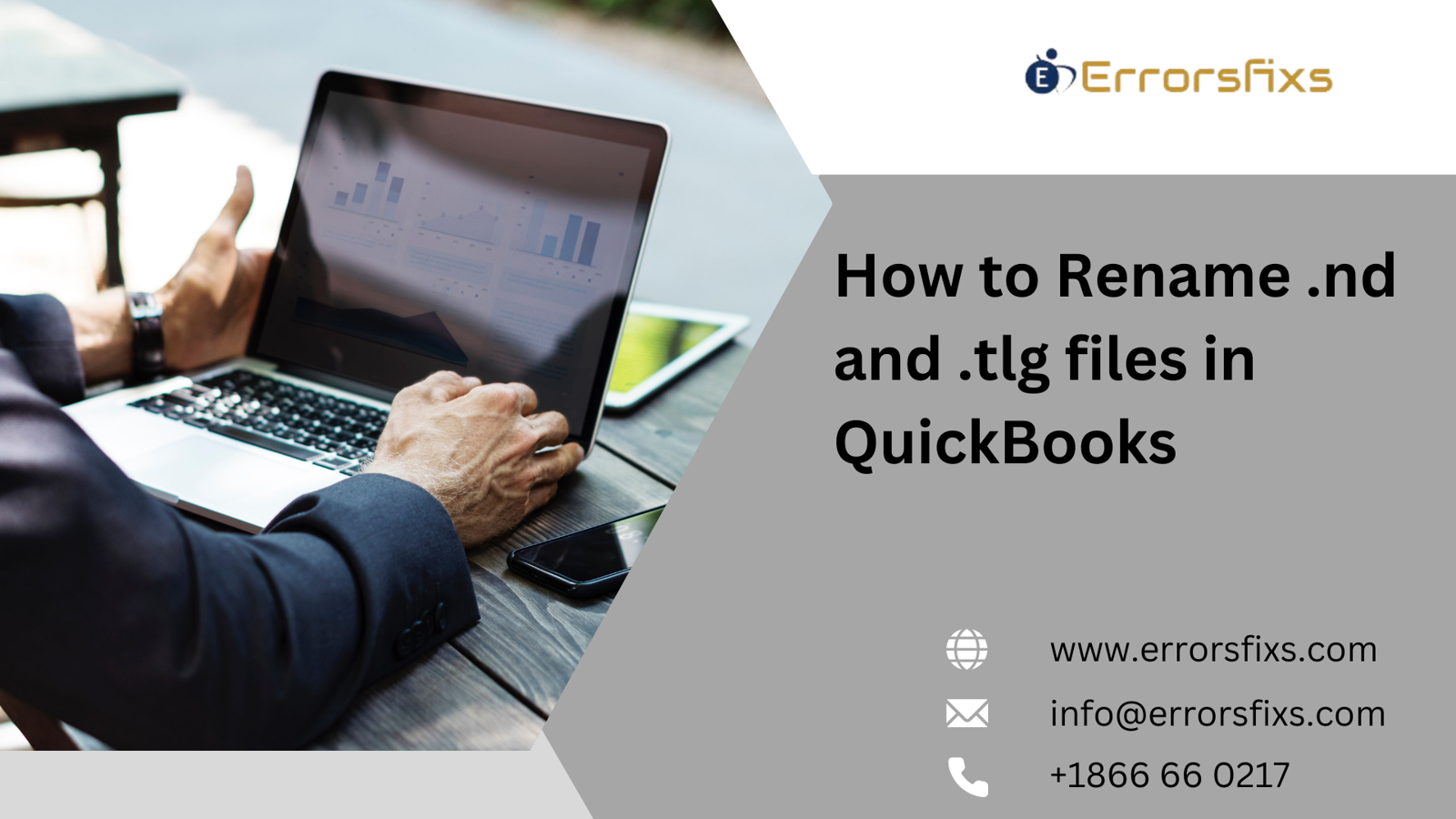
Renaming .nd and .tlg files in QuickBooks is often a troubleshooting step to resolve specific errors like the infamous error 6000. These files are essentially temporary files that QuickBooks uses to access your company file. While renaming them might seem risky, it's a common practice for resolving certain QuickBooks issues. However, proceed with caution and always back up your company file before making any changes.
Understanding .nd and .tlg Files
Before diving into the renaming process, let's briefly understand these files:
.nd file: This file stores network information used by QuickBooks when accessing a company file on a server.
.tlg file: This file is a transaction log used by QuickBooks to track changes made to your company file.
While these files are crucial for QuickBooks' operation, they can sometimes become corrupted or cause conflicts, leading to errors. Renaming them forces QuickBooks to recreate them when you open the company file, potentially resolving underlying issues.
Steps to Rename .nd and .tlg Files
Important: Always back up your company file before proceeding with this method.
Locate the Files:
Open the folder where your QuickBooks company file is located.
You'll find files with the same name as your company file but with the extensions .nd and .tlg (e.g., company_file.qbw.nd and company_file.qbw.tlg).
Rename the Files:
Right-click on each file and select "Rename."
Add "OLD" to the end of the file name (e.g., company_file.qbw.nd.OLD).
Open QuickBooks:
Open QuickBooks and try to open your company file. QuickBooks will automatically recreate the .nd and .tlg files.
Additional Considerations
Renaming .nd and .tlg Files is a Temporary Solution: While renaming these files can resolve some issues, it's not a permanent fix. If the underlying problem persists, you might need to address it directly.
QuickBooks Database Server Manager: If you're using QuickBooks in a multi-user environment, consider using the QuickBooks Database Server Manager to scan and rebuild the company file.
Verify Data: After renaming the files and reopening QuickBooks, run the "Verify Data" utility to check for any data inconsistencies.
Seek Professional Help: If you're unsure about the process or encountering persistent issues, consult a QuickBooks ProAdvisor or Intuit support for assistance.
When to Rename .nd and .tlg Files
Renaming .nd and .tlg files is often used as a troubleshooting step for errors like:
Error 6000: This error typically indicates a problem with the company file or its related files.
Error 6190: Similar to error 6000, it's related to company file access issues.
Other unexpected errors when opening the company file.
Important: Use this method as a last resort after trying other troubleshooting steps. Renaming these files might temporarily resolve the issue but doesn't address the root cause. Always back up your company file before proceeding.
By understanding the purpose of .nd and .tlg files and following these steps carefully, you can attempt to resolve certain QuickBooks errors. However, remember that this is a temporary solution, and addressing the underlying issue is crucial for long-term stability.
Disclaimer: While this information is generally accurate, it's essential to consult the official QuickBooks documentation or contact Intuit support for the most up-to-date and specific guidance.
Visit us : https://www.errorsfixs.com/rename-nd-and-tlg-files-in-quickbooks/


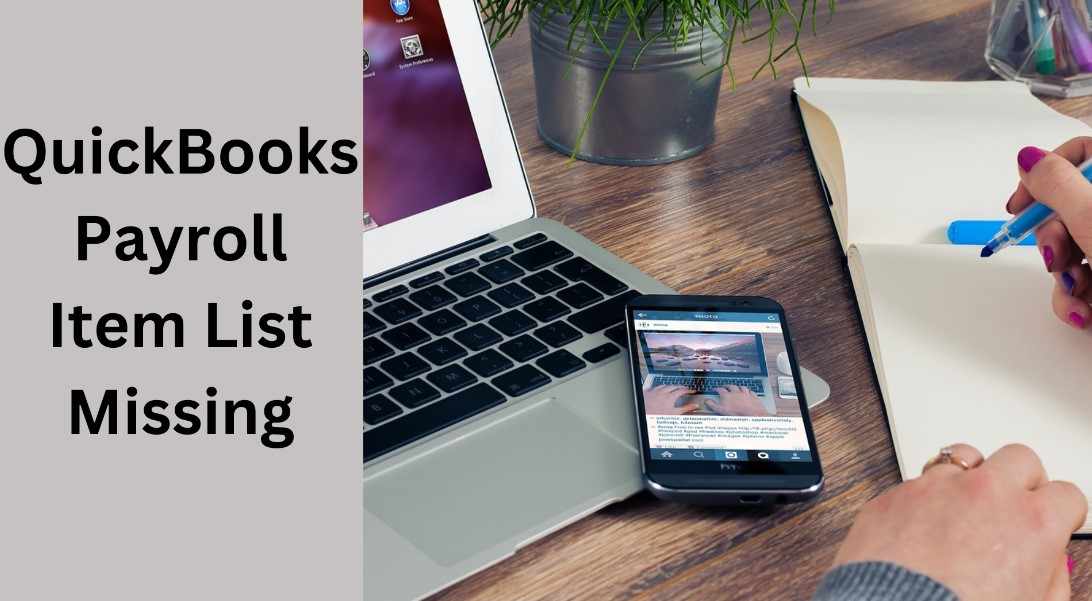

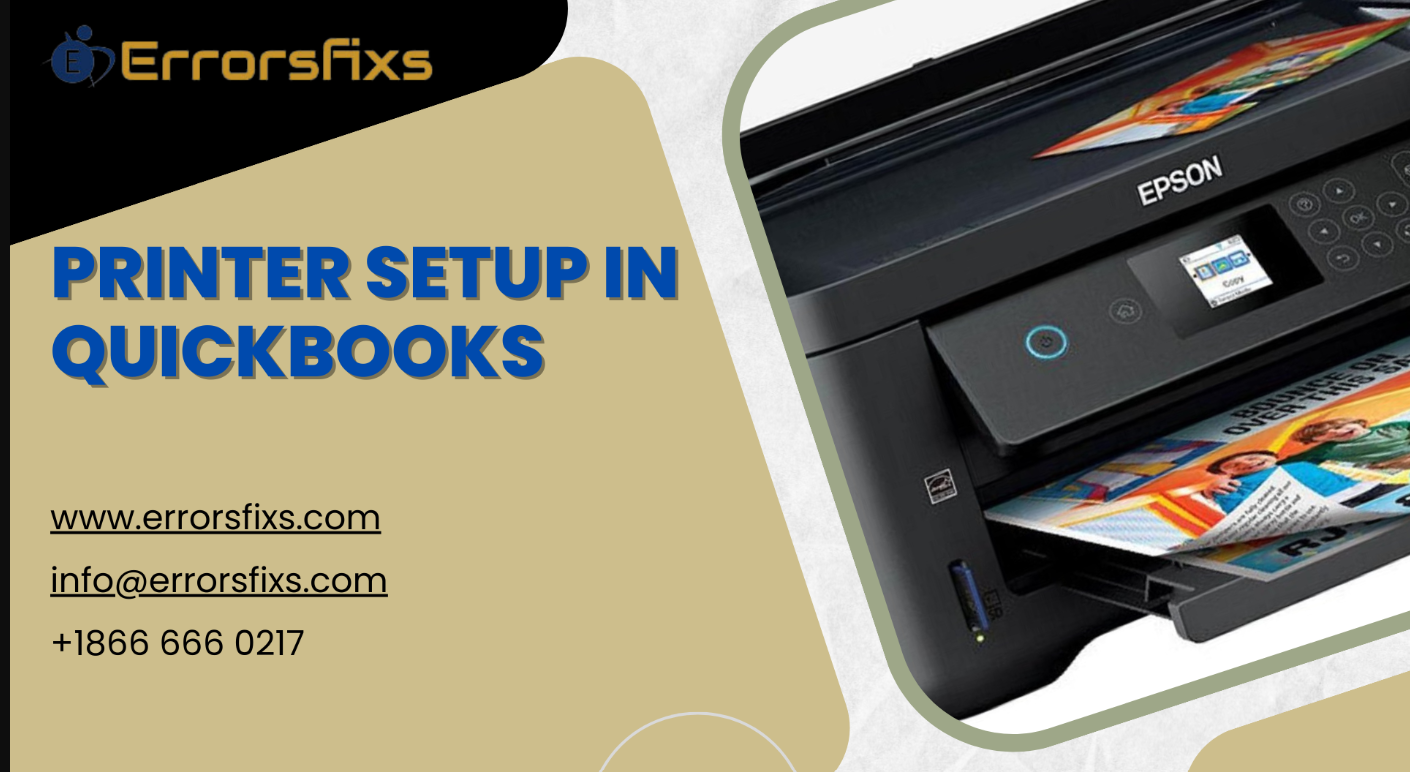


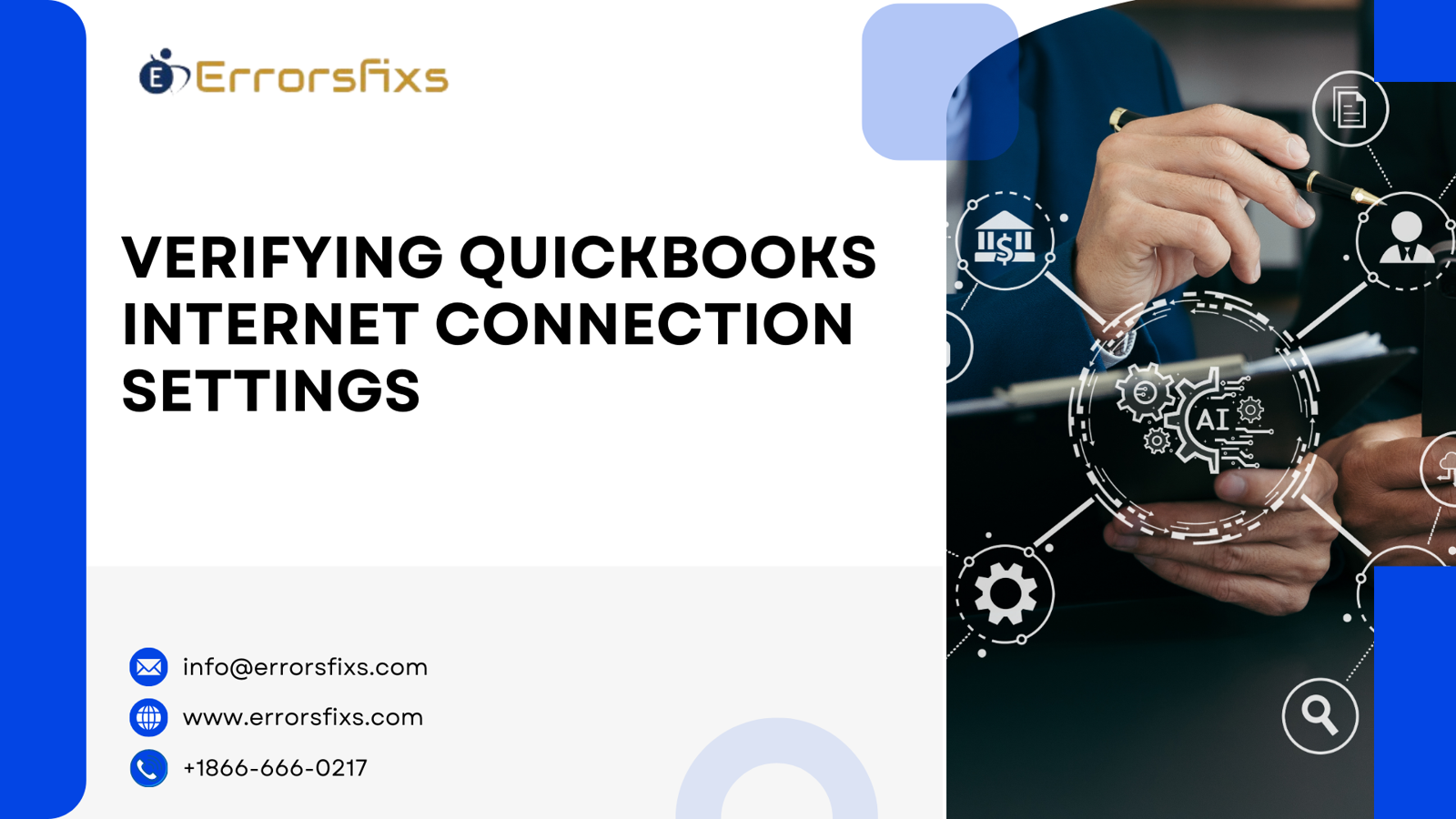
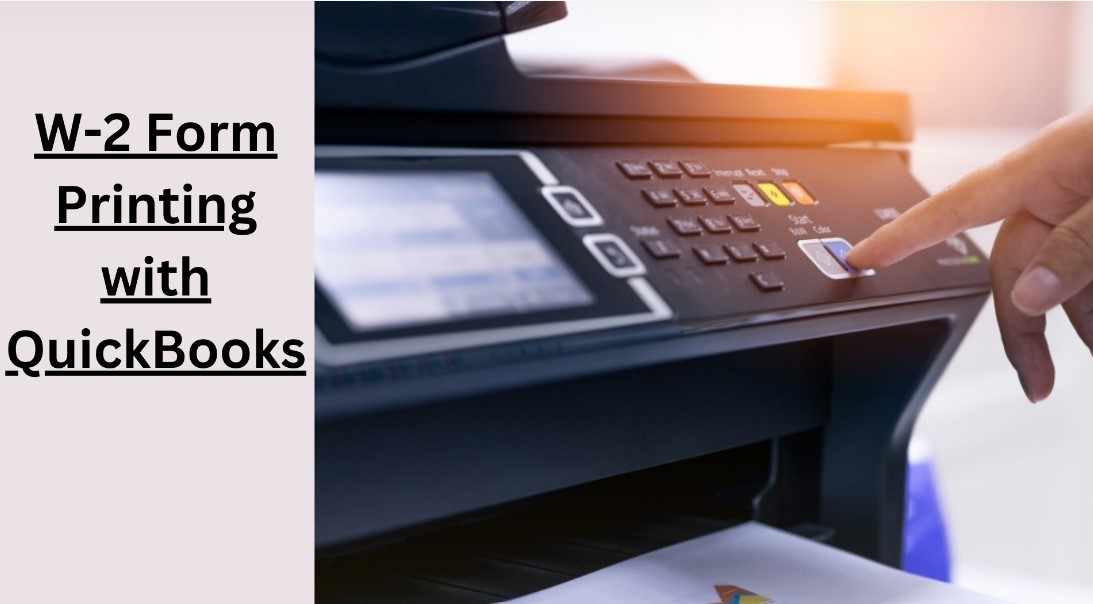
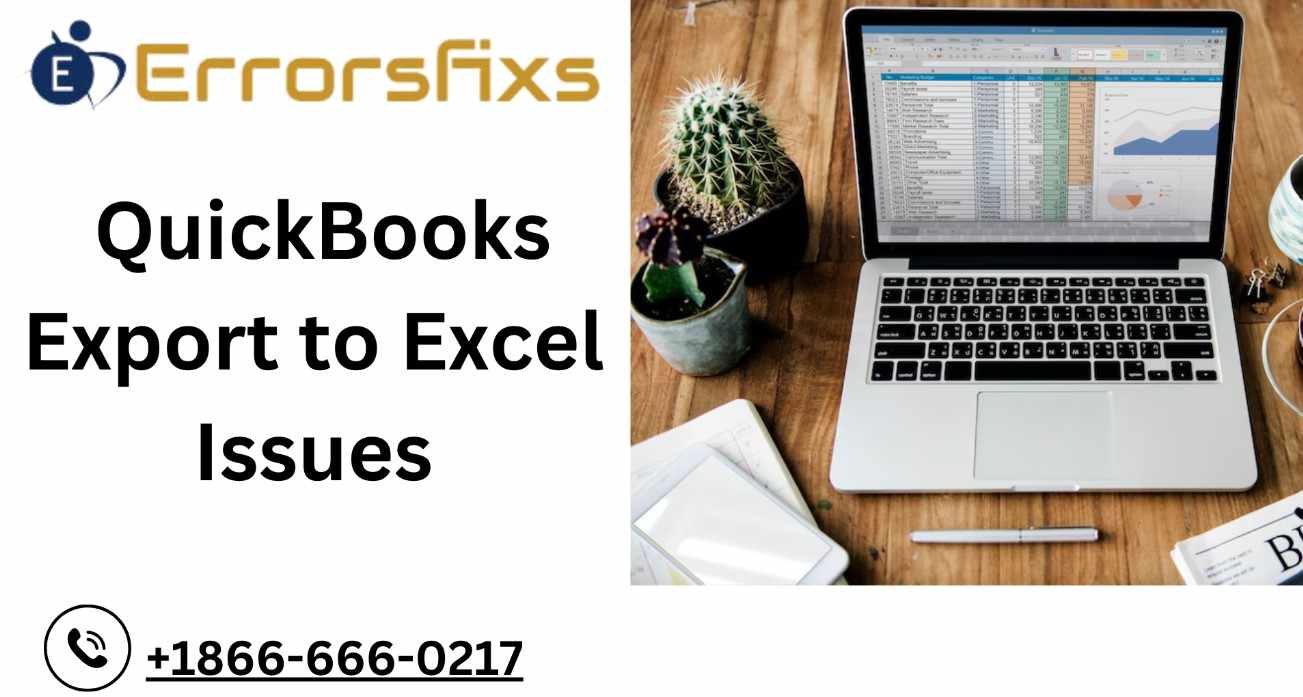
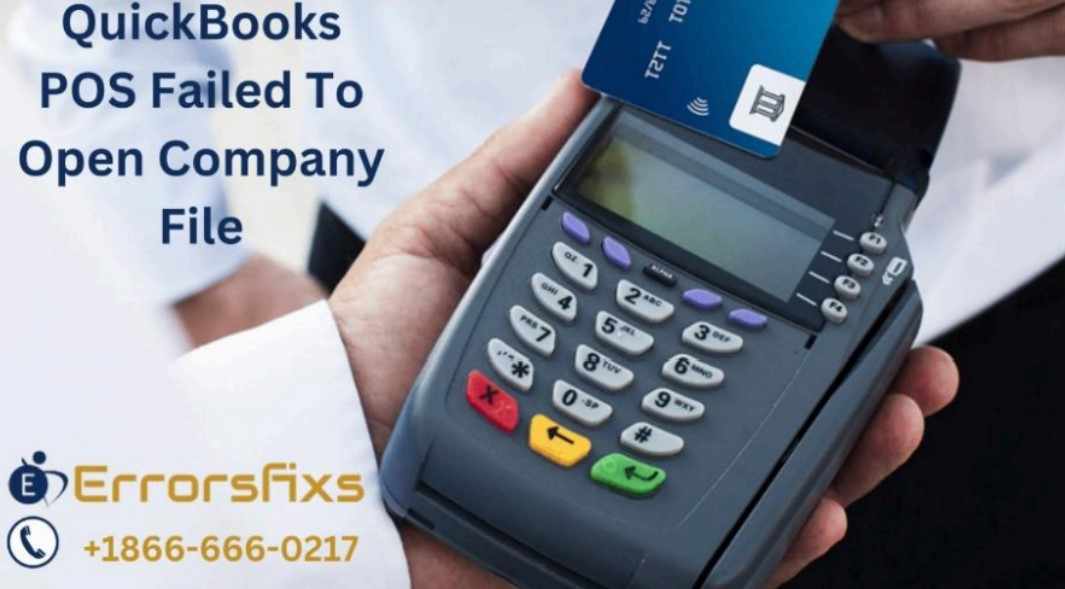
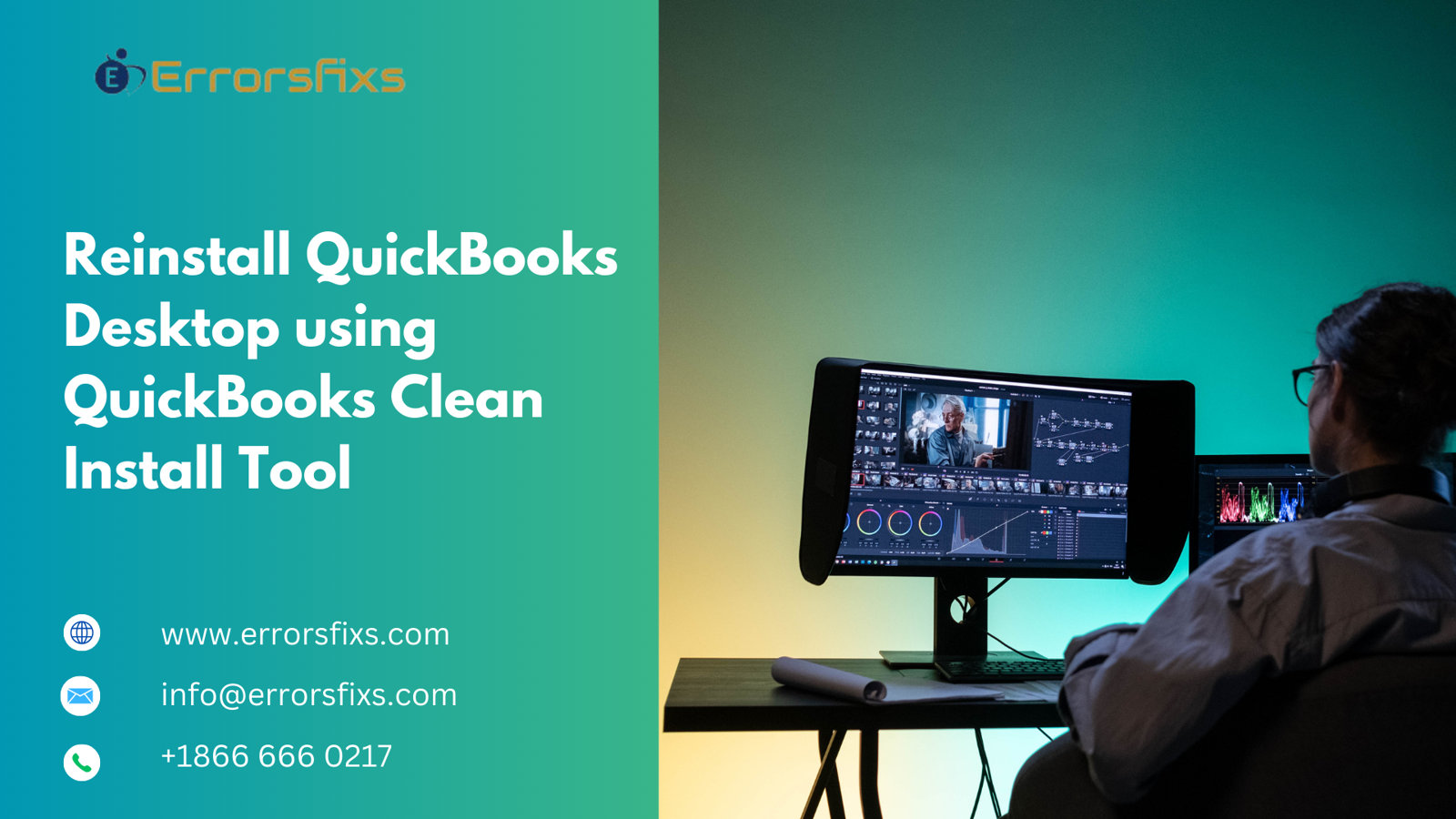

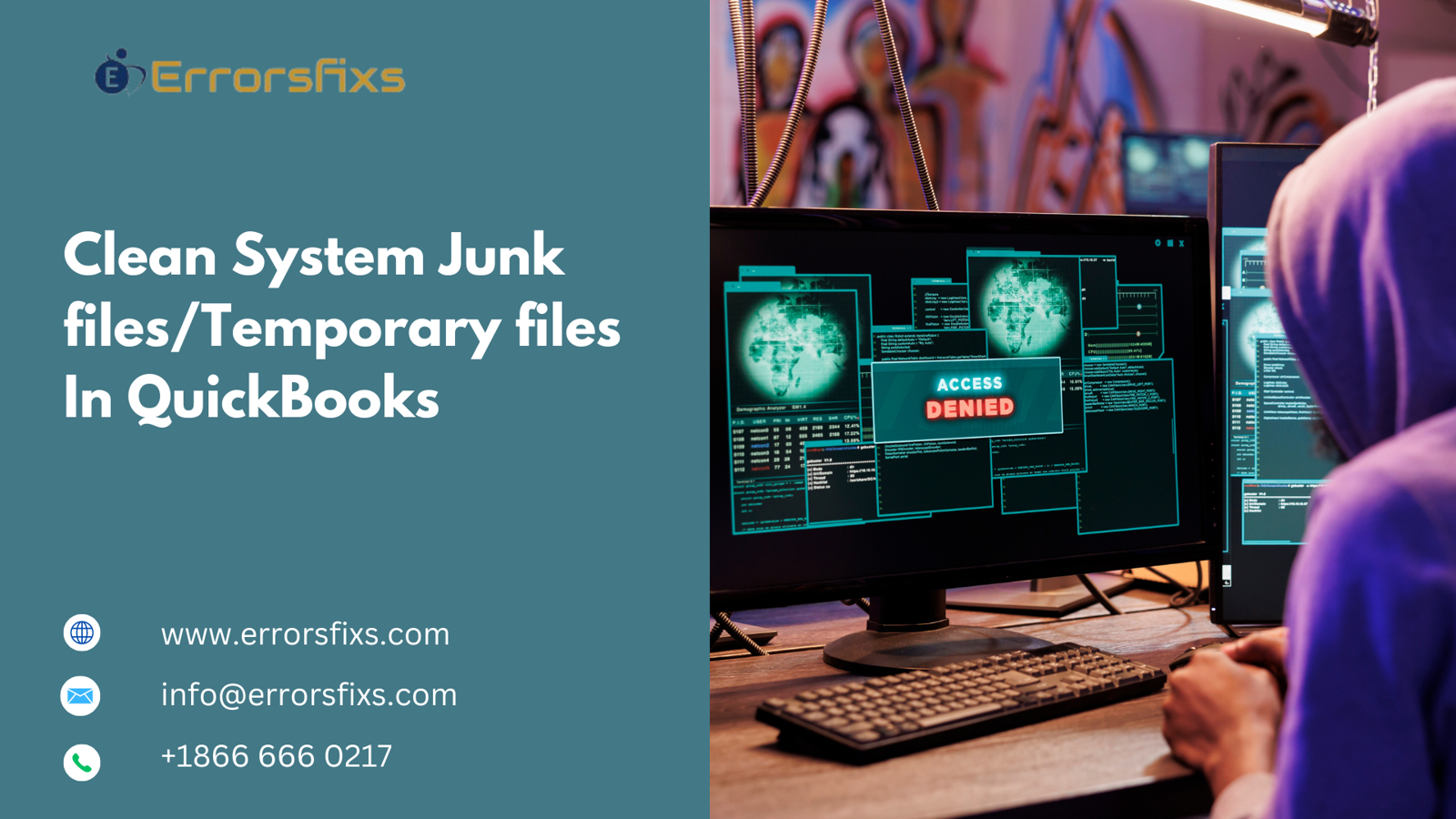

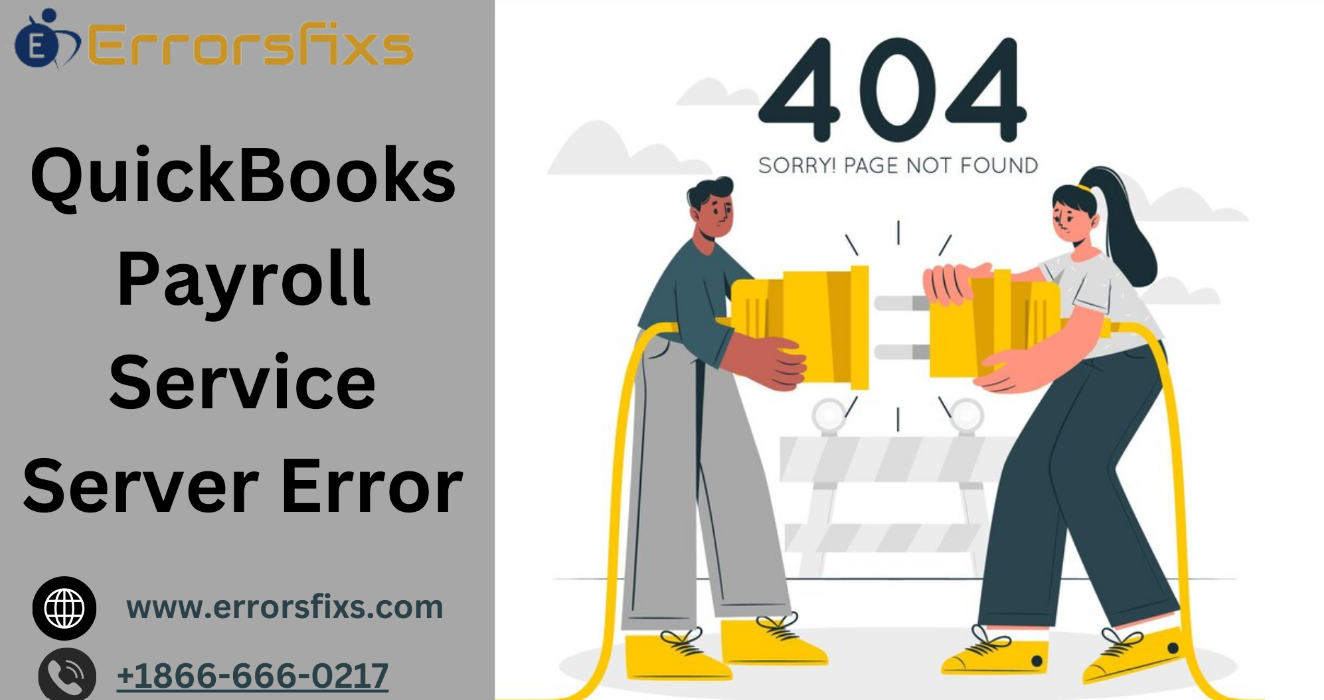
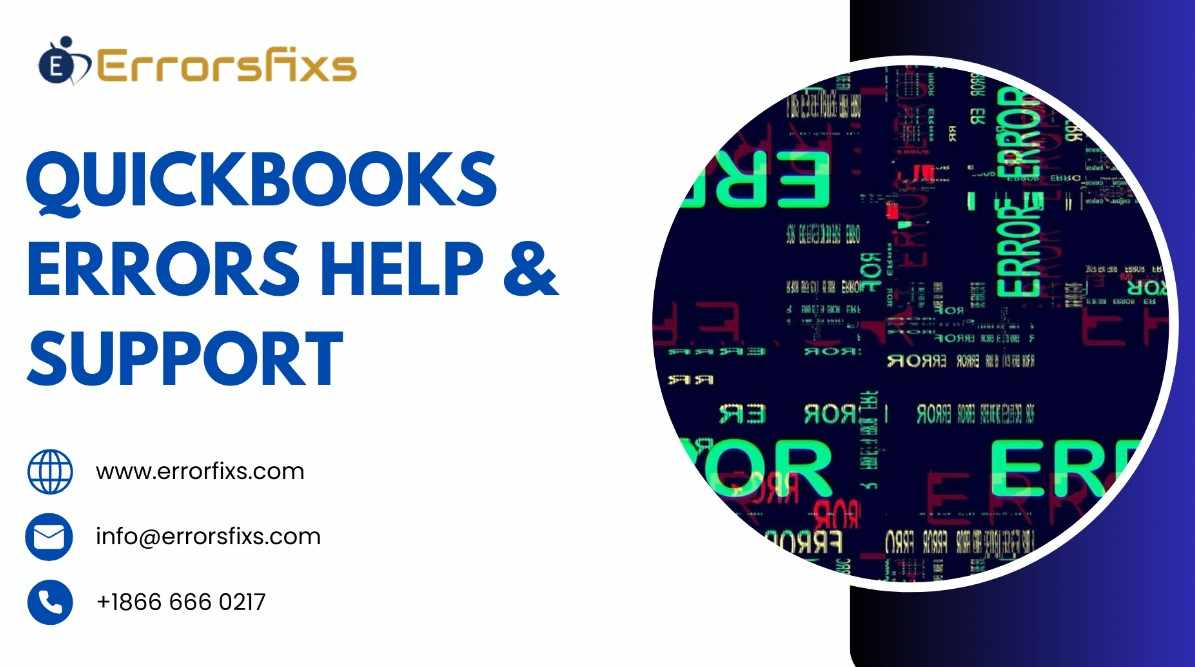
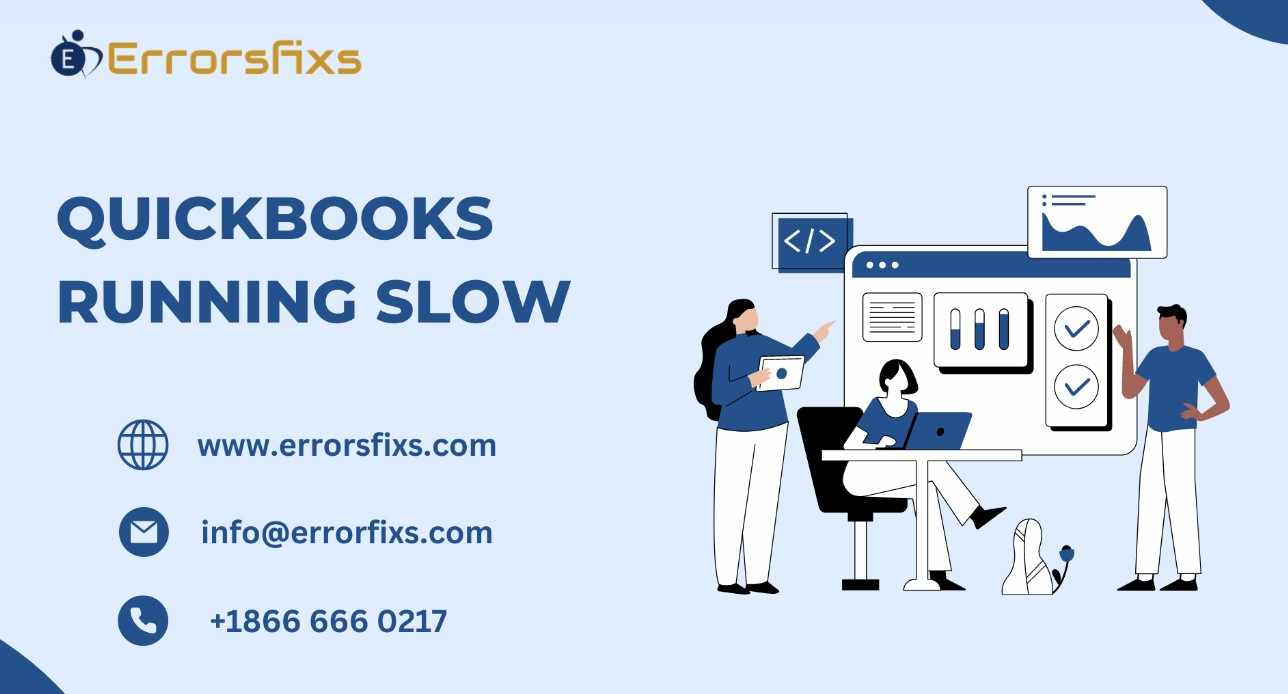
.png)
Write a comment ...