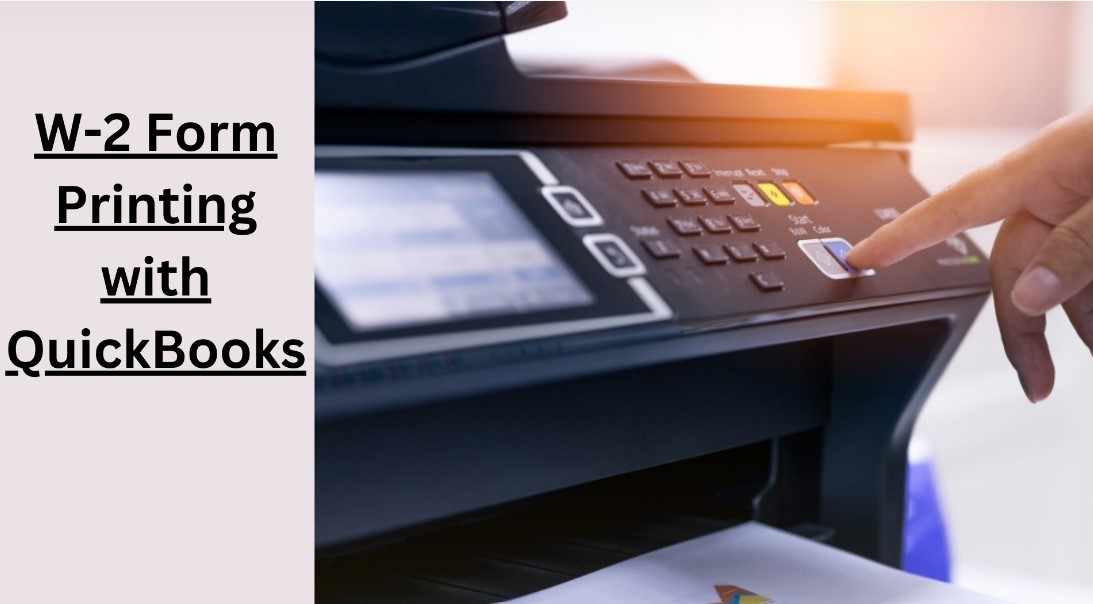
Year-end tax season can be a whirlwind, with W-2 form printing often adding to the stress. However, QuickBooks, both Desktop and Online versions, offer efficient ways to handle W-2 forms, saving you valuable time and ensuring accuracy. This comprehensive guide equips you with the knowledge to print W-2s in QuickBooks with ease, whether you're a Desktop or Online user.
Understanding W-2 Forms and Printing Requirements
What are W-2 Forms?
W-2 forms, also known as Wage and Tax Statements, are essential tax documents used to report employee wages and withheld taxes to the Social Security Administration (SSA) and the Internal Revenue Service (IRS). Businesses are responsible for accurately completing and distributing W-2 forms to employees by a specific deadline (typically January 31st of the following year).
QuickBooks Streamlines W-2 Printing:
Both QuickBooks Desktop and QuickBooks Online offer built-in functionalities for generating and printing W-2 forms. This eliminates the need for manual calculations or third-party software, simplifying the process.
Getting Ready for W-2 Printing in QuickBooks
1. Ensure Accurate Payroll Data:
The cornerstone of accurate W-2 forms lies in meticulous payroll data entry within QuickBooks. Double-check employee details, pay amounts, and withheld taxes throughout the year. Discrepancies can lead to delays and potential penalties from the IRS.
2. Verify Tax Table Updates:
Maintaining updated tax tables within QuickBooks is crucial. New tax laws or regulations are reflected in updated tax tables, ensuring your W-2 forms comply with the latest tax requirements.
3. Gather e-File Credentials (Online Only):
QuickBooks Online offers the option to electronically file your W-2 forms directly with the Social Security Administration (SSA). If you plan to e-file, gather your e-filing credentials before proceeding.
W-2 Printing Process: QuickBooks Desktop
1. Access Payroll Tax Forms & W-2s:
Open QuickBooks Desktop and navigate to Employees > Payroll Center. Select the File Forms tab, followed by View/Print Forms & W-2s. Enter your payroll PIN (if prompted) to proceed.
2. Choose W-2 Printing Options:
Within the W-2s tab, select the desired year for which you want to print W-2s. You can choose to print all employee W-2s or select specific individuals.
3. Review and Print:
QuickBooks Desktop provides an on-screen preview of the W-2 forms before printing. Carefully review each form for accuracy, and then click the Print button. Ensure your printer is connected and has sufficient paper.
4. Consider Electronic Filing (Optional):
While not available within QuickBooks Desktop itself, you can electronically file your W-2s using a separate service provider. These services often integrate with QuickBooks data for a seamless transfer of information.
W-2 Printing Process: QuickBooks Online
1. Access Tax Forms & W-2s:
Open QuickBooks Online and navigate to the Taxes menu. Select Payroll Tax and then Filings. Under the W-2s section, you'll see options for printing or e-filing.
2. Choose Printing or E-filing:
Printing: If you prefer to print W-2s yourself, select the Print previous years option. Choose the desired year and follow the prompts to print individual or all employee W-2 forms.
E-filing: (Requires e-filing credentials) If you choose to electronically file your W-2s, select View and print your W-2s and other documents.
3. Review and Print/E-file:
Similar to Desktop, QuickBooks Online allows you to review W-2 forms before printing. Once reviewed, you can either print them or initiate the e-filing process based on your chosen option.
Additional Tips and Considerations:
Deadlines: Be mindful of W-2 form deadlines. Typically, you must distribute copies to employees by January 31st of the following year and submit them to the SSA by the same deadline.
Form Distribution: QuickBooks doesn't handle W-2 form distribution to employees. You can choose to mail them yourself or use a service provider.
Copy Retention: Maintain copies of W-2 forms for your records. The IRS recommends keeping them for at least three years.
Seek Professional Guidance: If you have complex payroll or tax situations, consider consulting a tax professional for guidance.
Conclusion:
Year-end can be stressful, but W-2 form printing doesn't have to be. With QuickBooks Desktop or Online, you can streamline the process, ensuring accuracy and saving valuable time. By verifying data, keeping software updated, and utilizing the built-in functionalities, you can confidently generate and print W-2s for your employees. Remember, timely and accurate W-2 forms are essential for tax compliance, and QuickBooks empowers you to achieve that with ease. Now, navigate tax season with confidence, knowing your W-2 forms are under control.
Visit us : https://www.errorsfixs.com/w-2-form-printing-with-quickbooks/

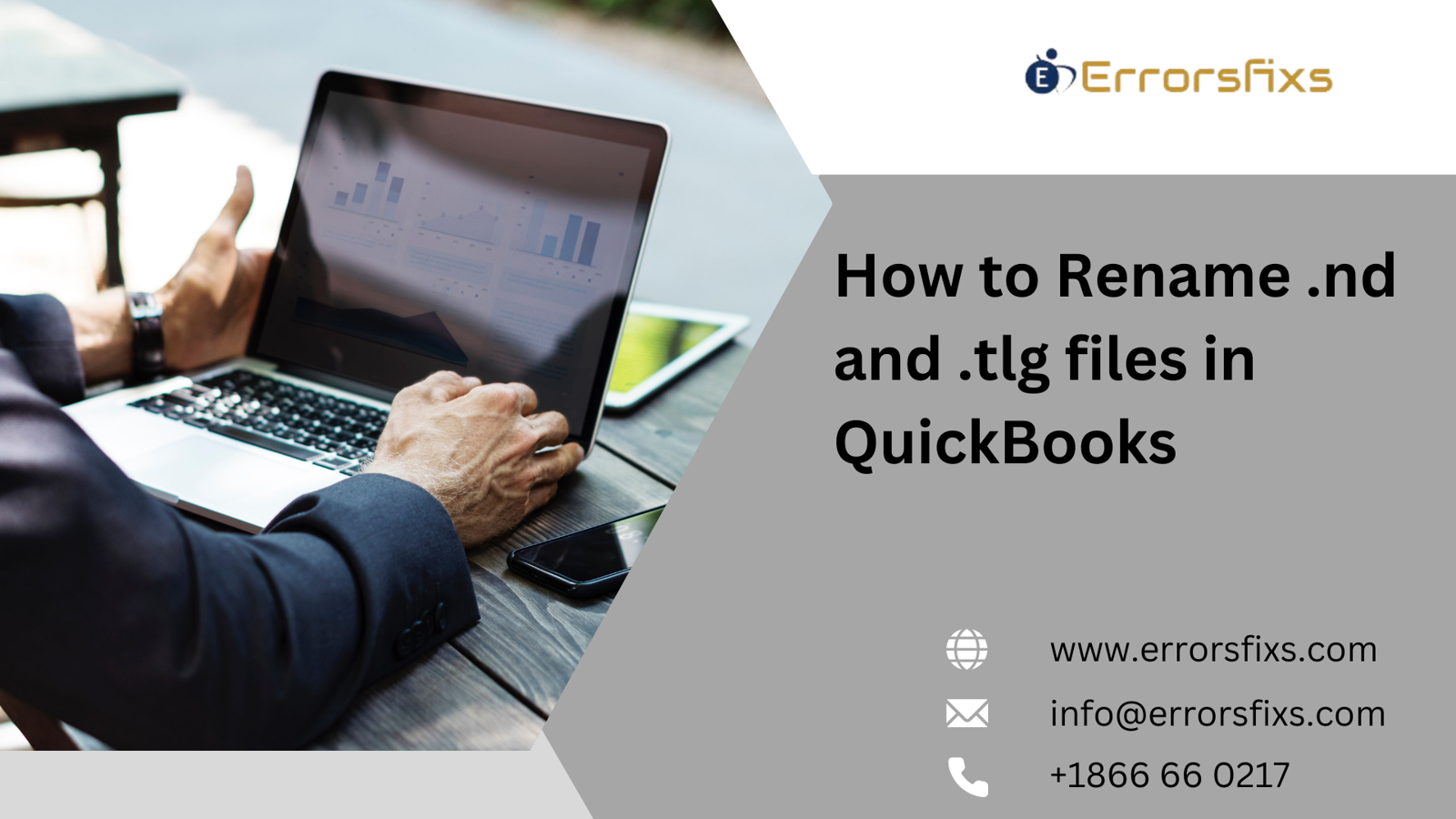

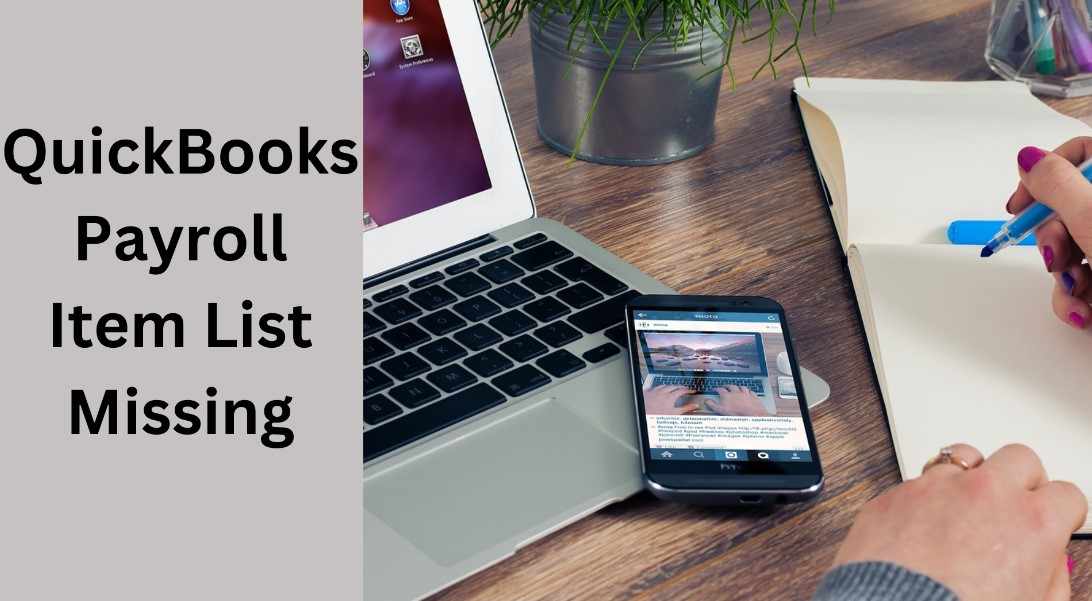

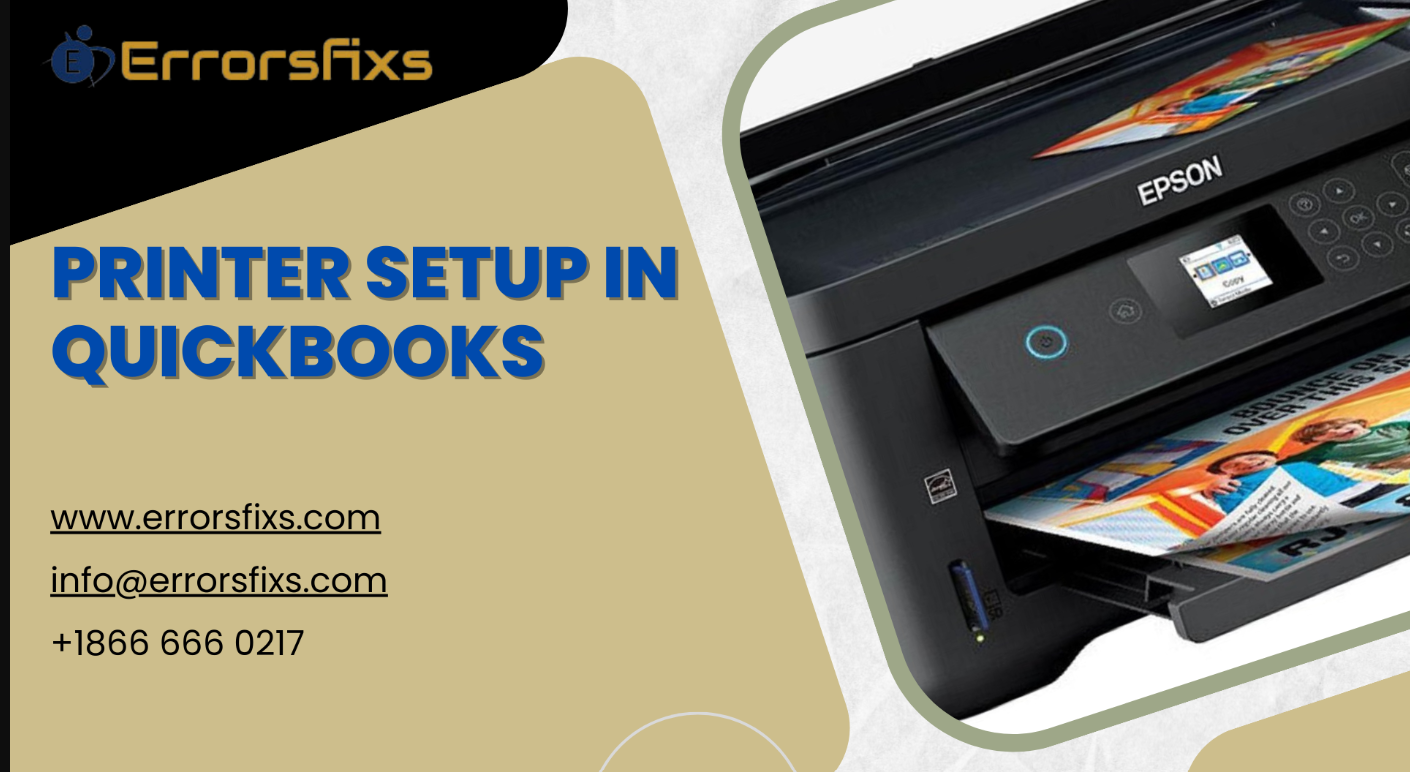


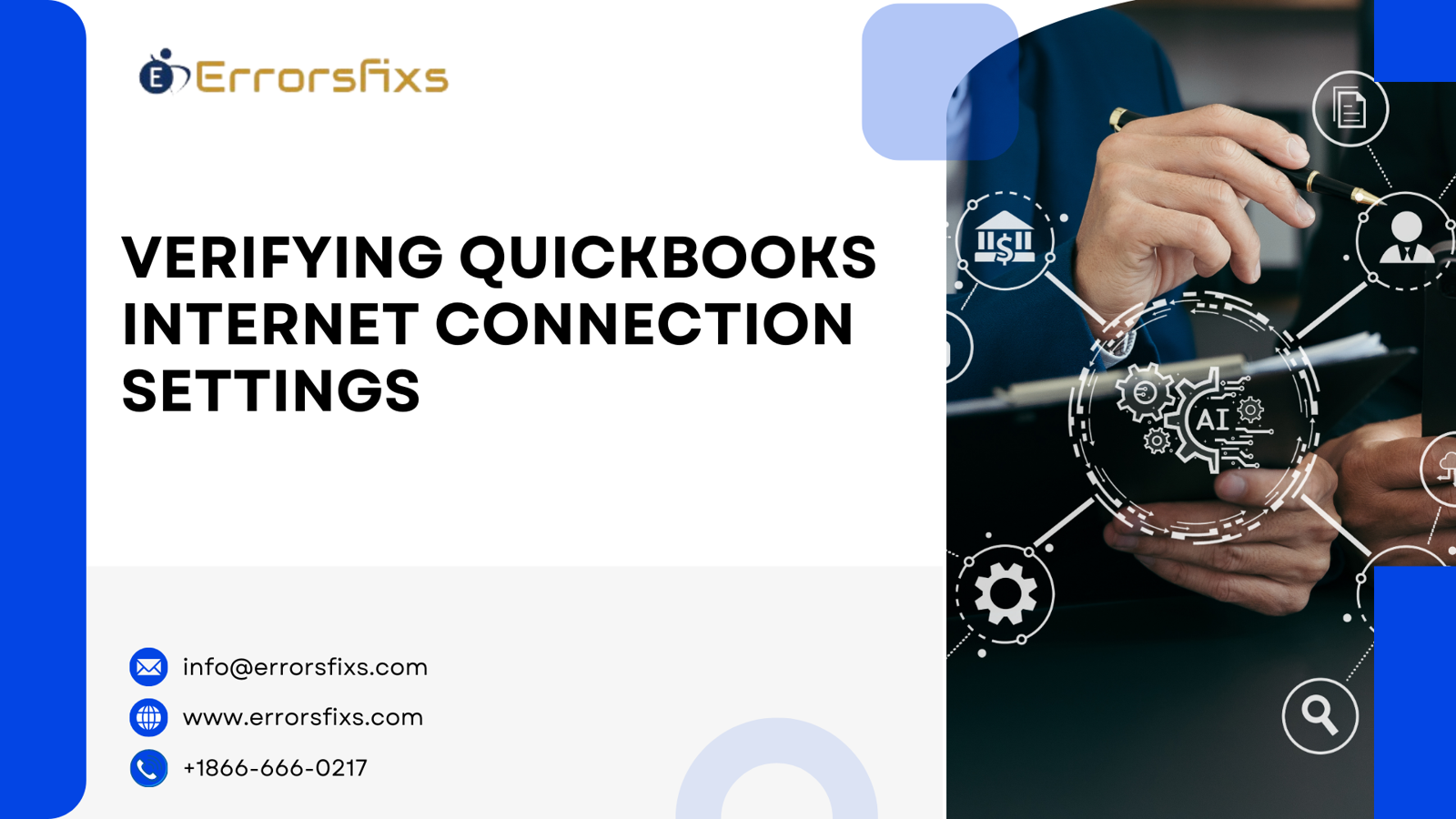
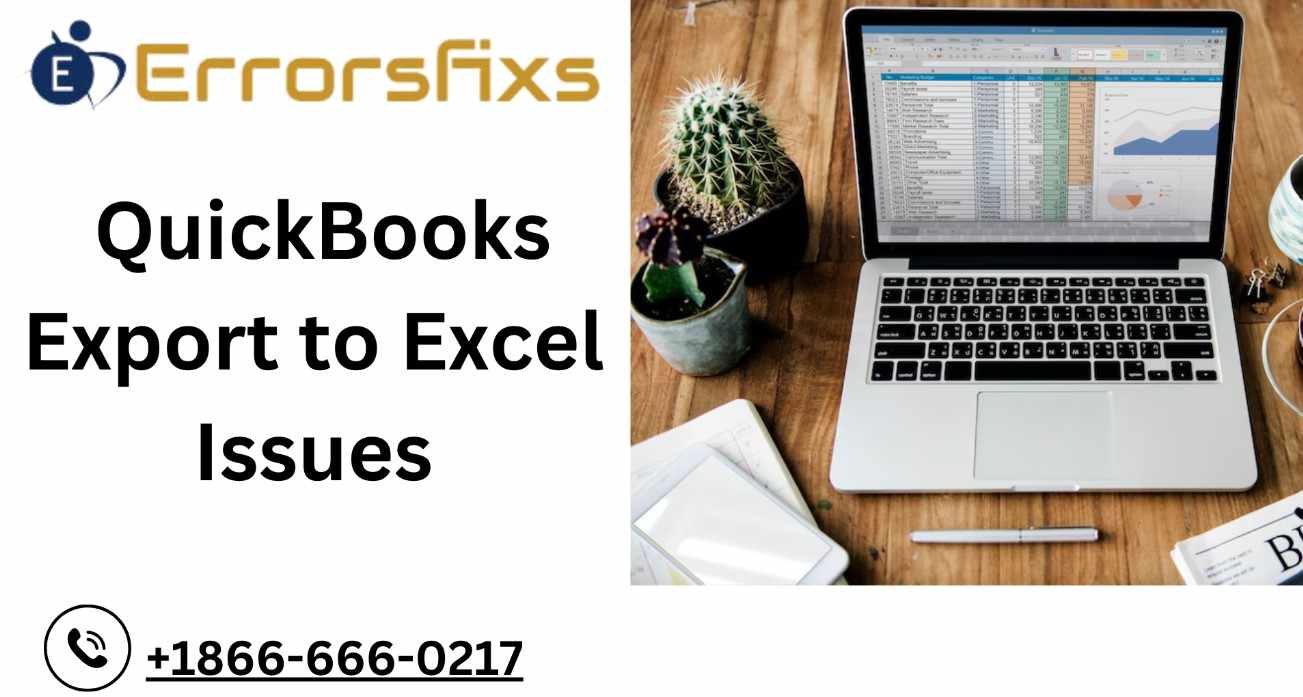
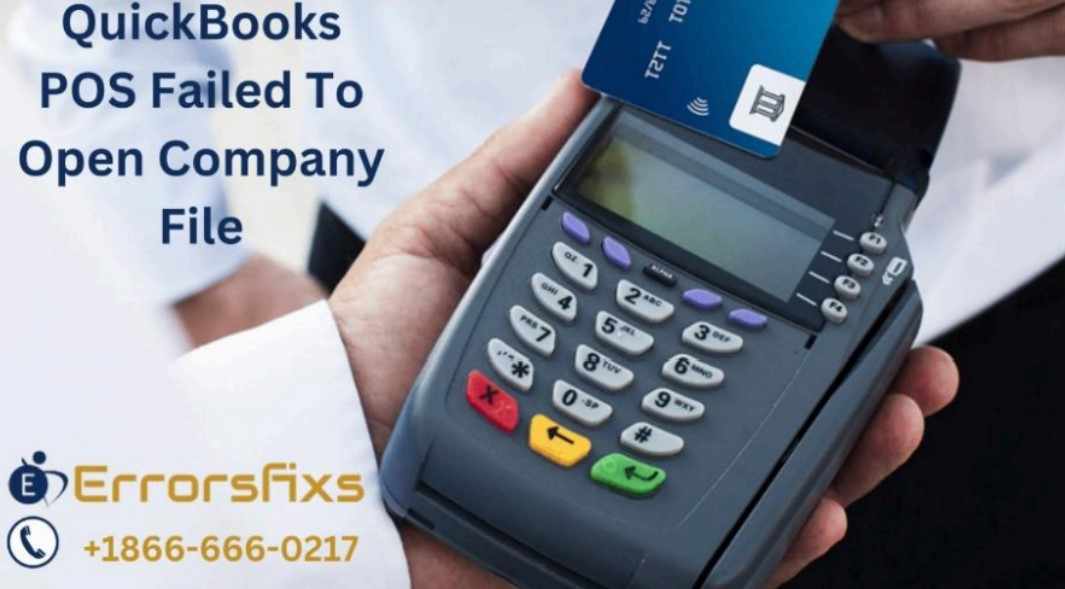
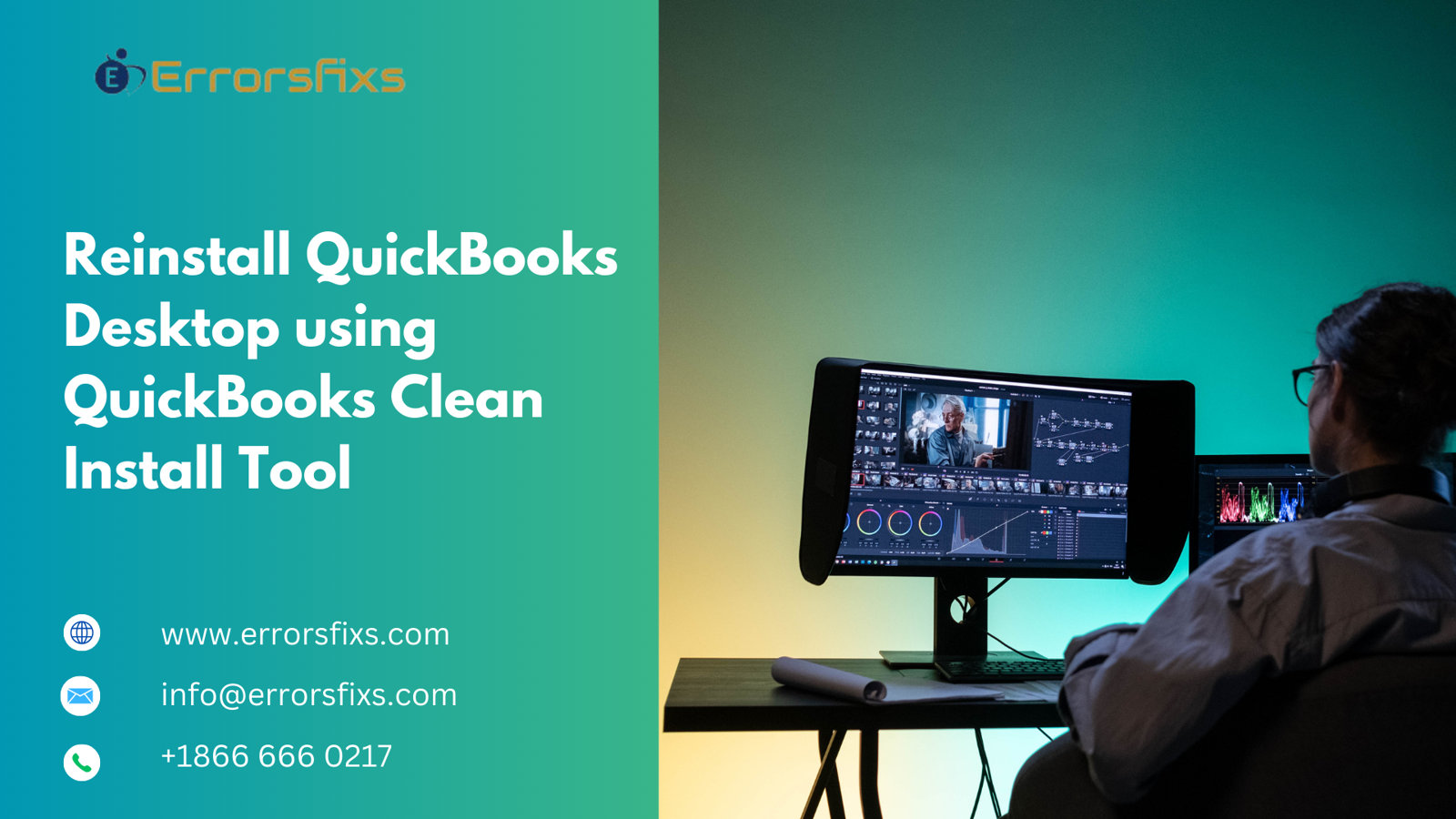

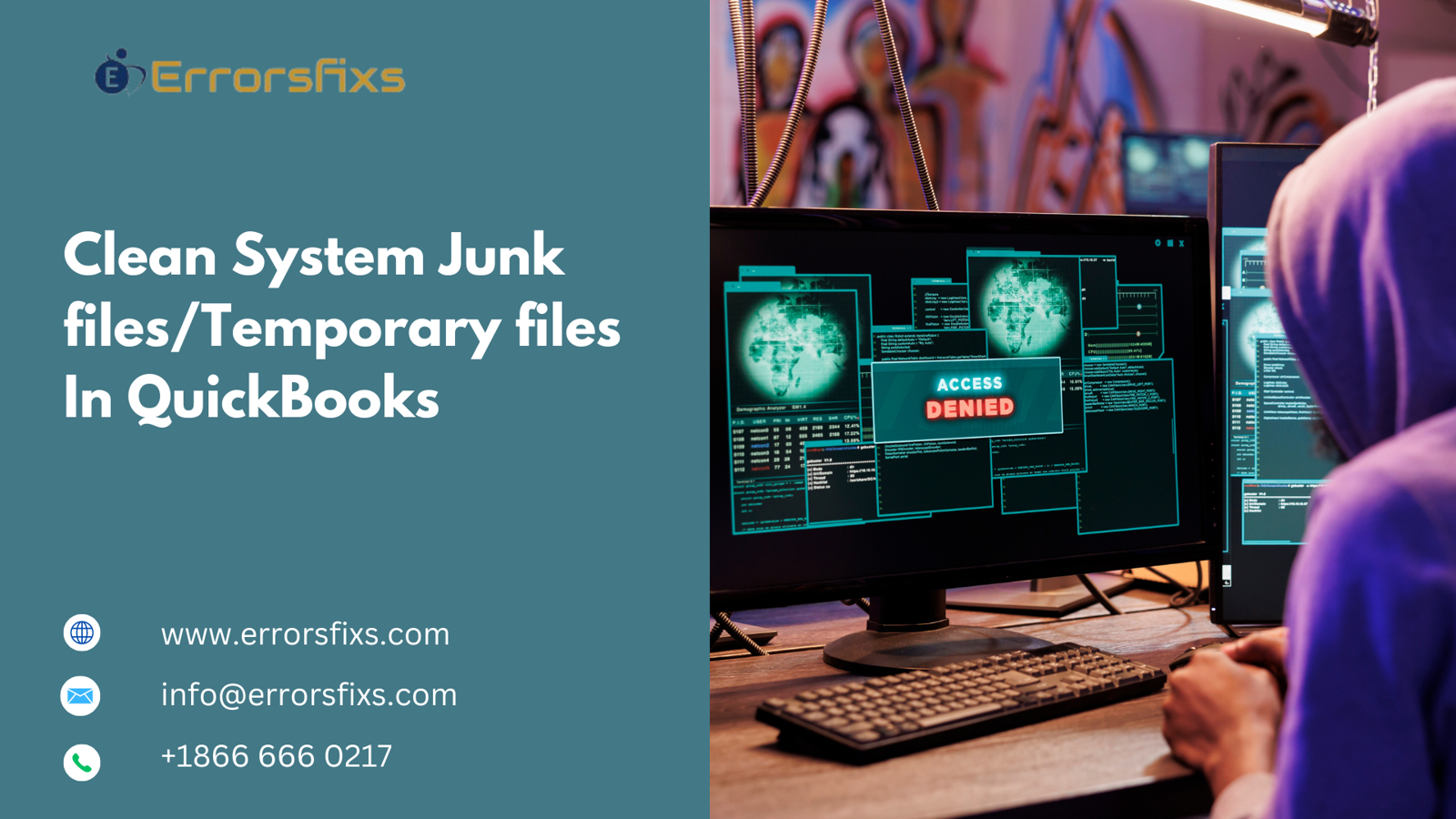

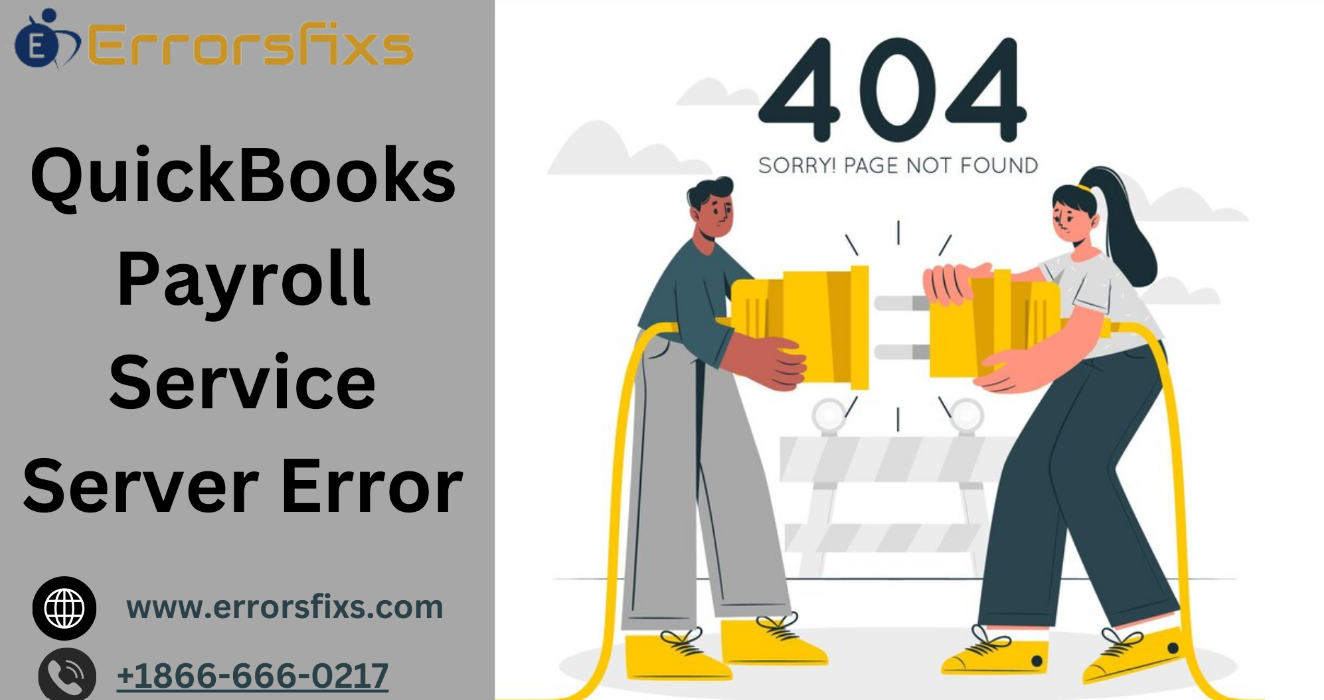
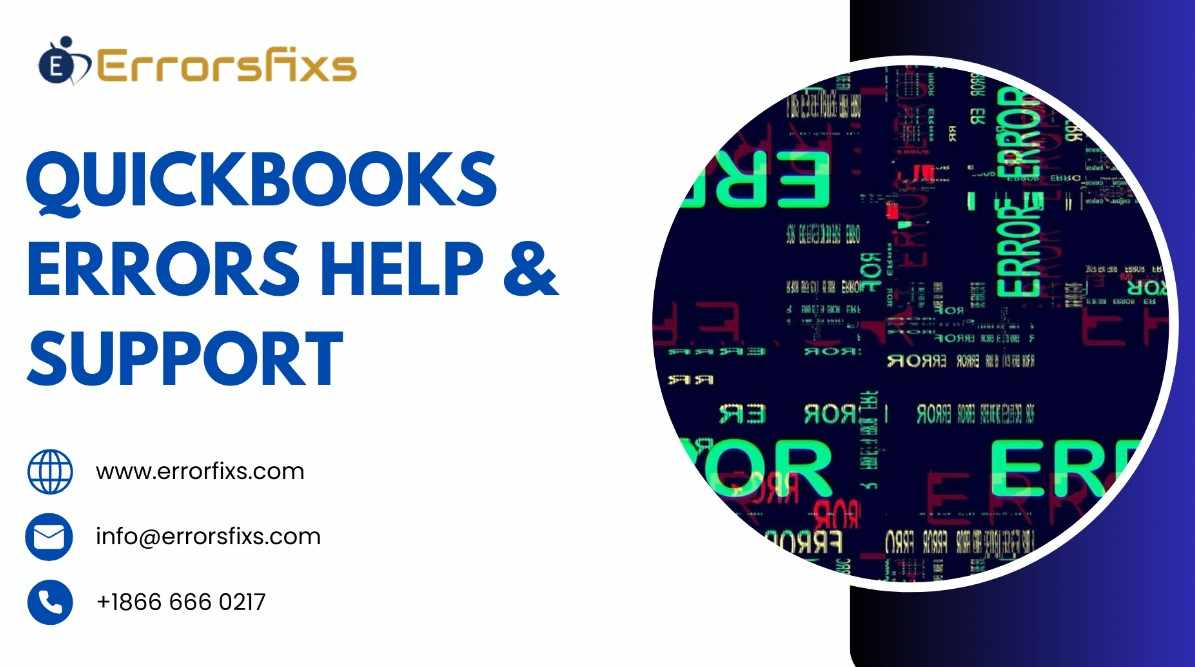
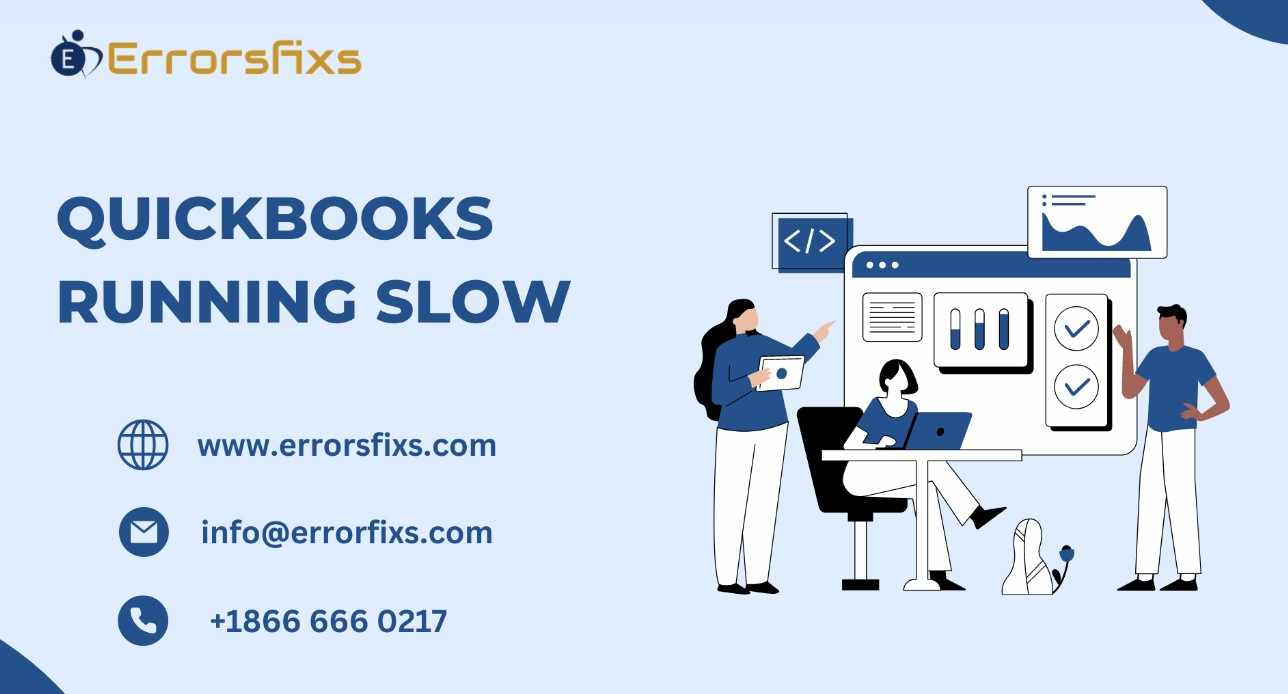
.png)
Write a comment ...